How to create a Webinar Module with Vimeo?
Create an AOM Webinar Module with Vimeo
Step 1: Navigate to the Courses section, select Webinars, and choose Create Webinar Module.
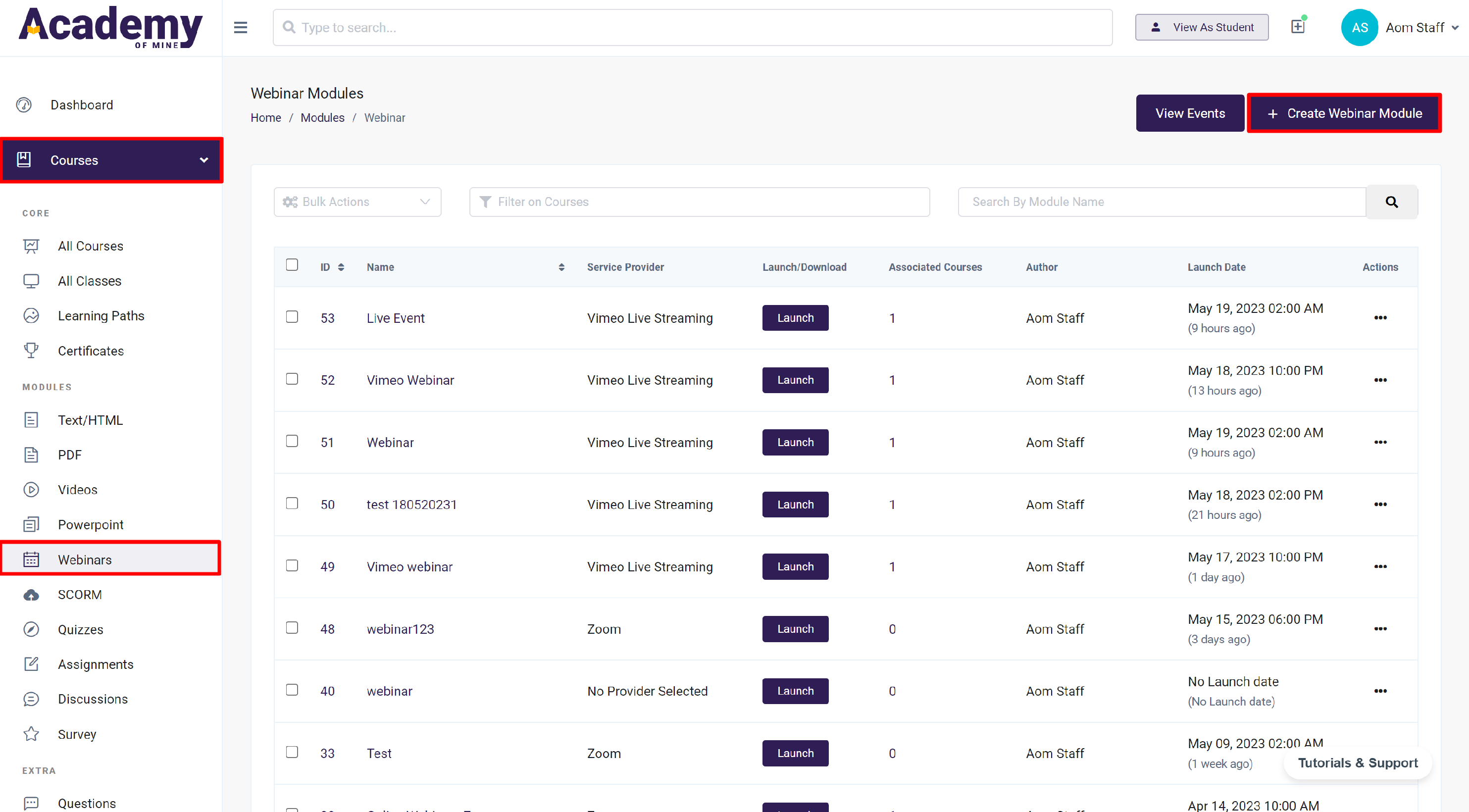
Step 2: Provide the webinar's Name and Brief Description, and select Vimeo Live Streaming as the preferred Service Provider from the available options.
Step 3: Enter Start Time and End Time.
Step 4: Select Instructor from the drop-down.
Step 5: Enter the Meeting URL. (how to get a meeting URL from Vimeo).
Step 6: Click on Save Module.
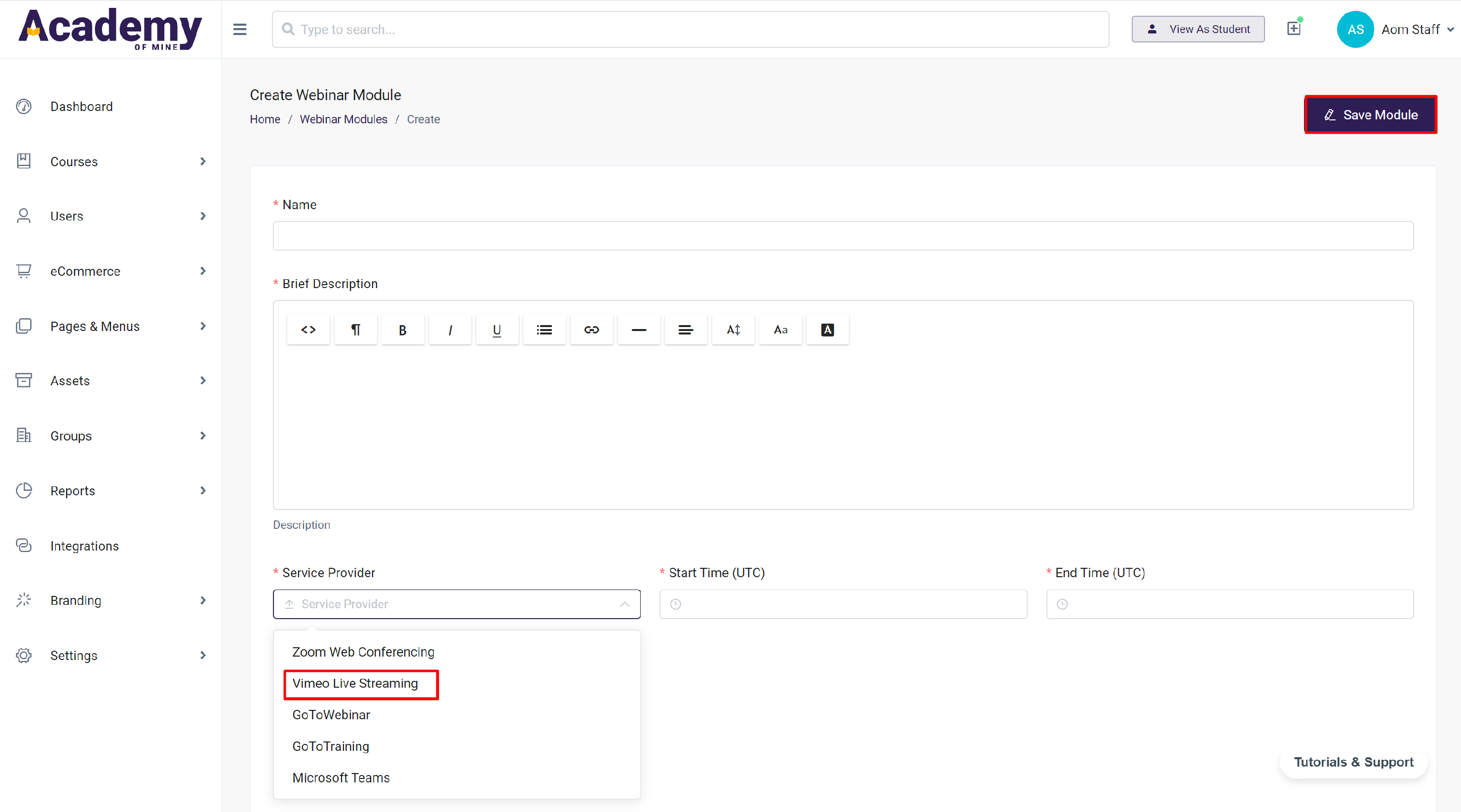
How to create a Webinar on Vimeo?
To start with creating a webinar you should have a Vimeo account.
Sign in to your Vimeo account and follow the steps to create a webinar.
Step 1: Select Live Events and proceed to click on Create live event.
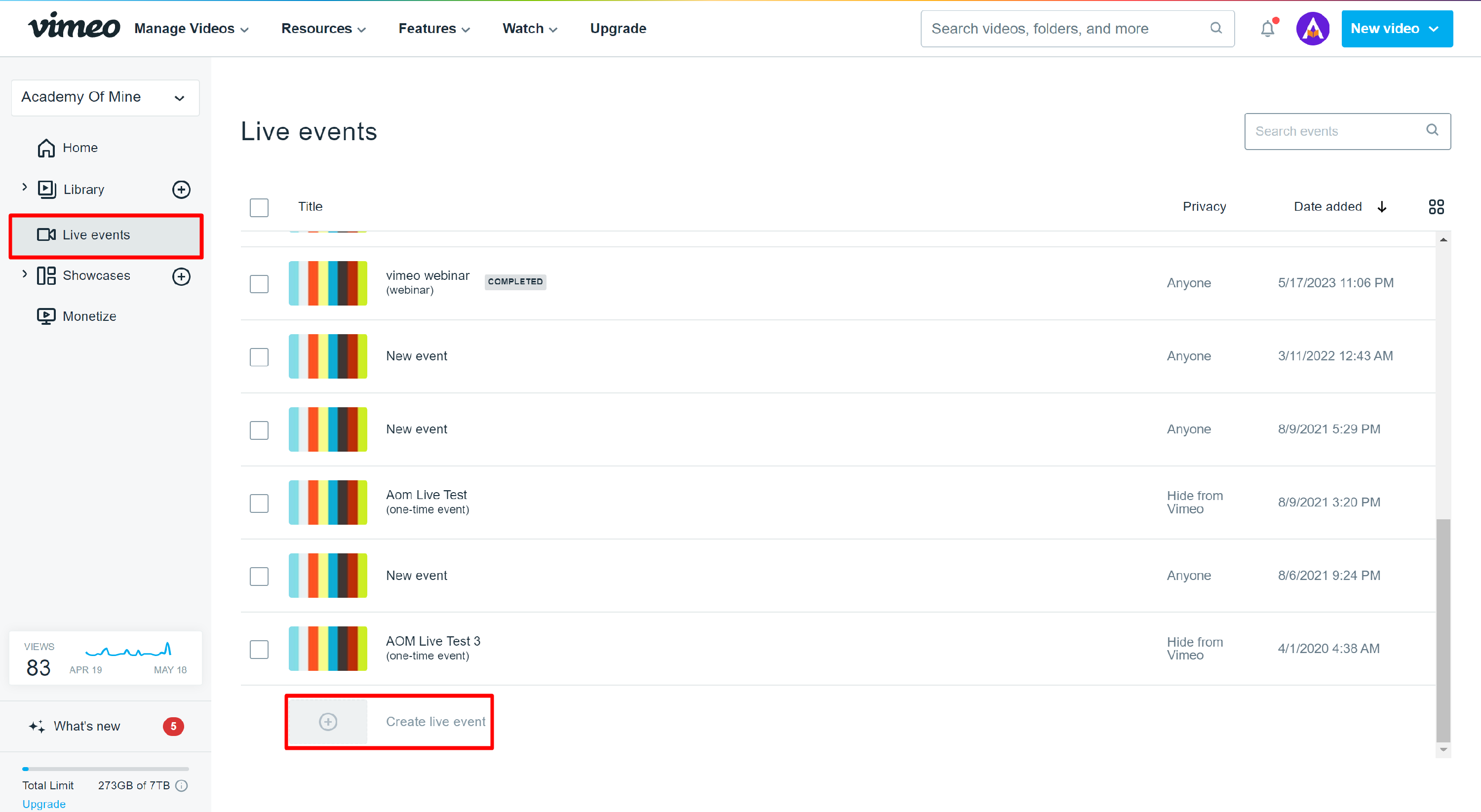
Step 2: Click on Create webinar.
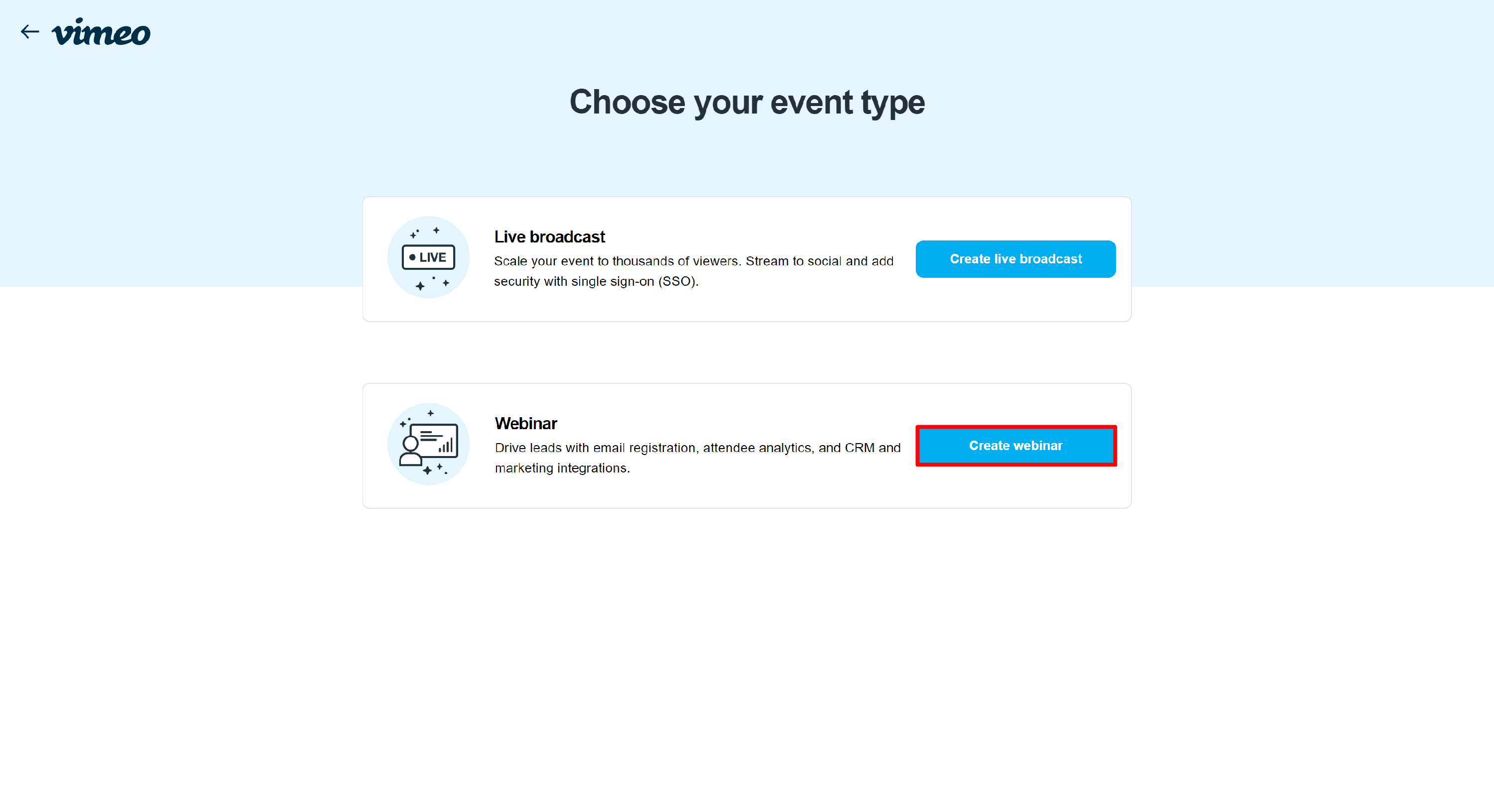
Step 3: Click on the event labeled Untitled Event and input the desired name for the event. Additionally, you have the option to include a description.
Step 4: Click on Schedule and specify the start date, start time, end date, and end time for the event.
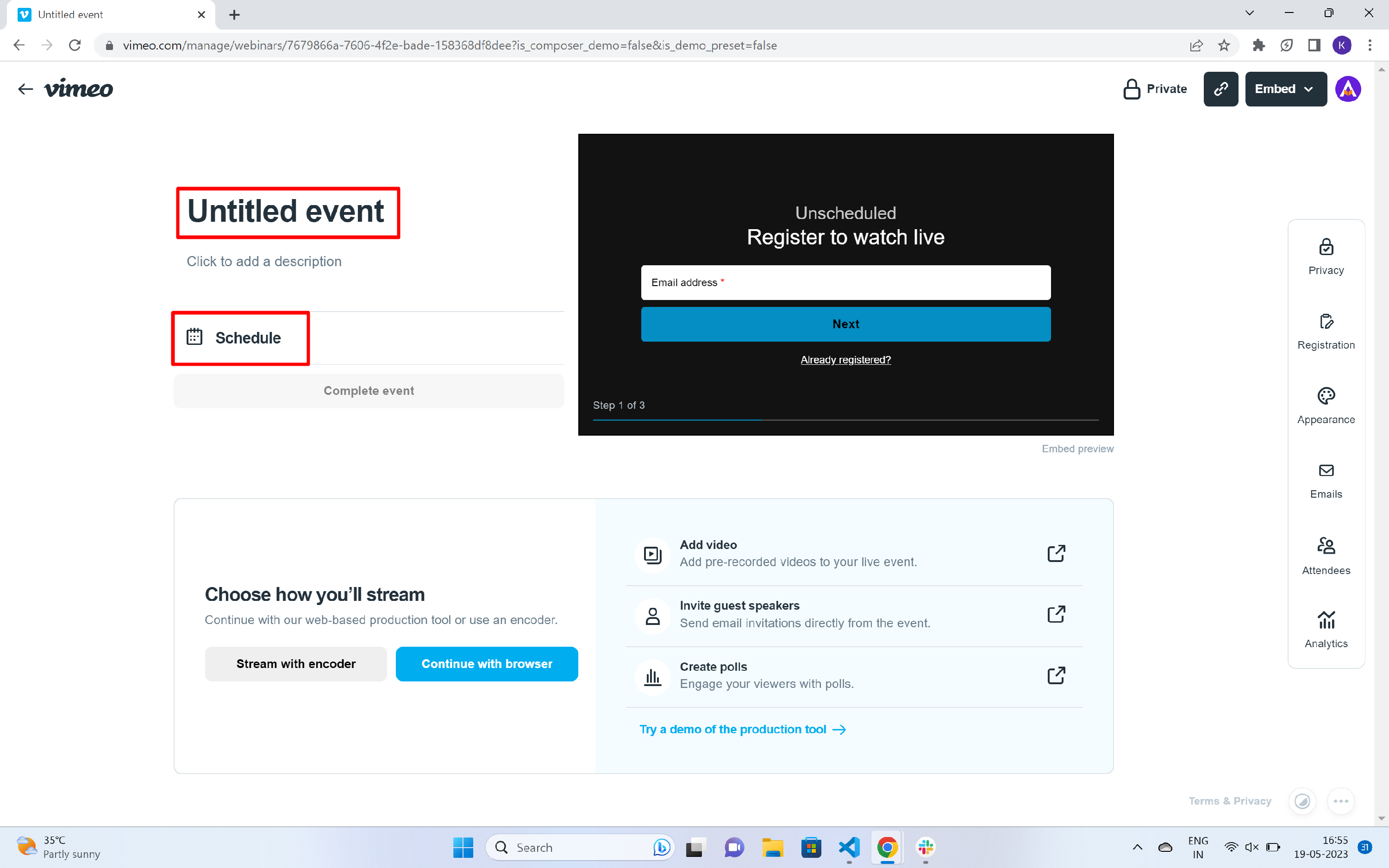
Step 5: In order to ensure the webinar is accessible to all participants, it is necessary to configure the privacy settings. Proceed by selecting the Privacy option.
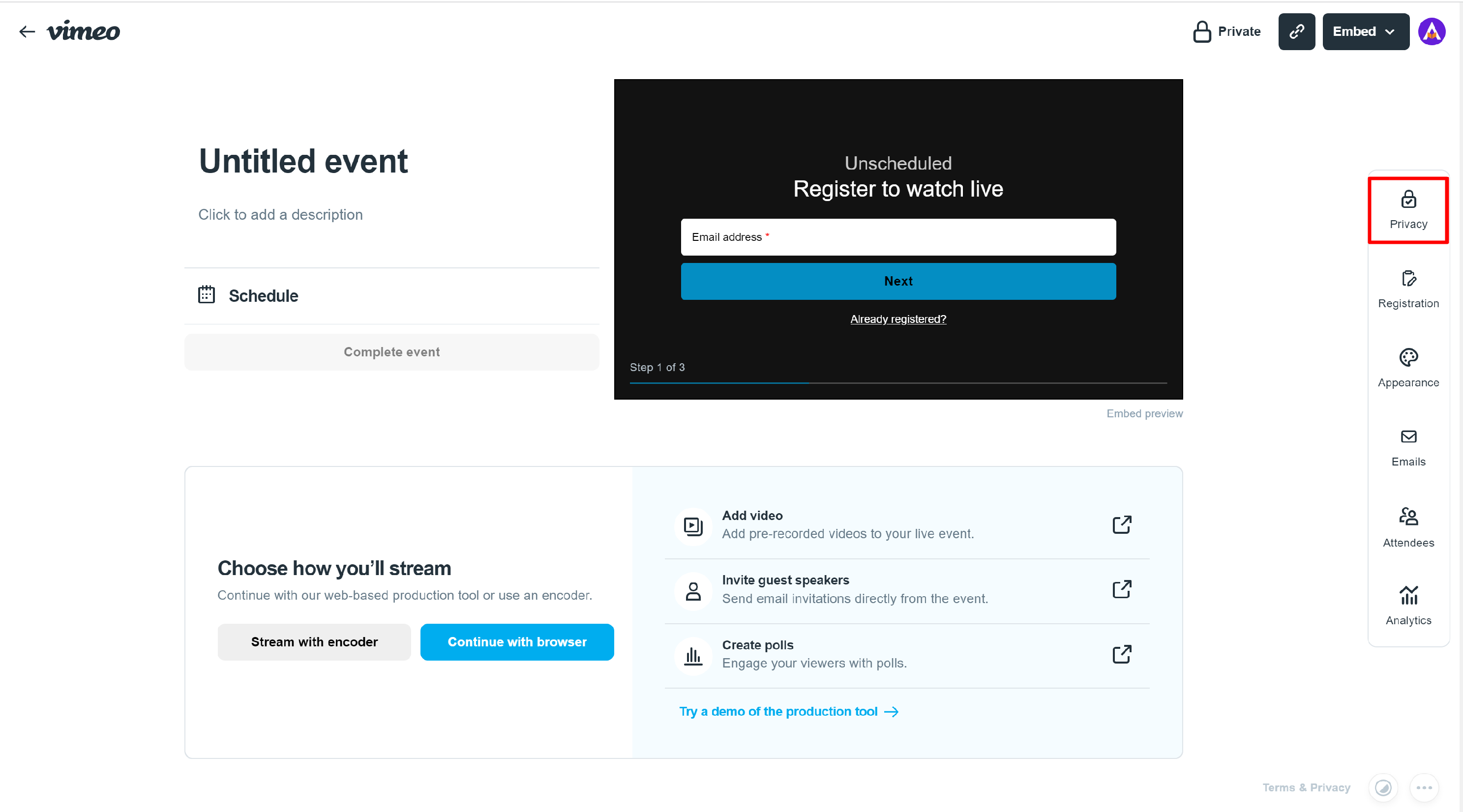
Step 6: Configure the Link setting to be Public and set the Embed option to Anywhere.
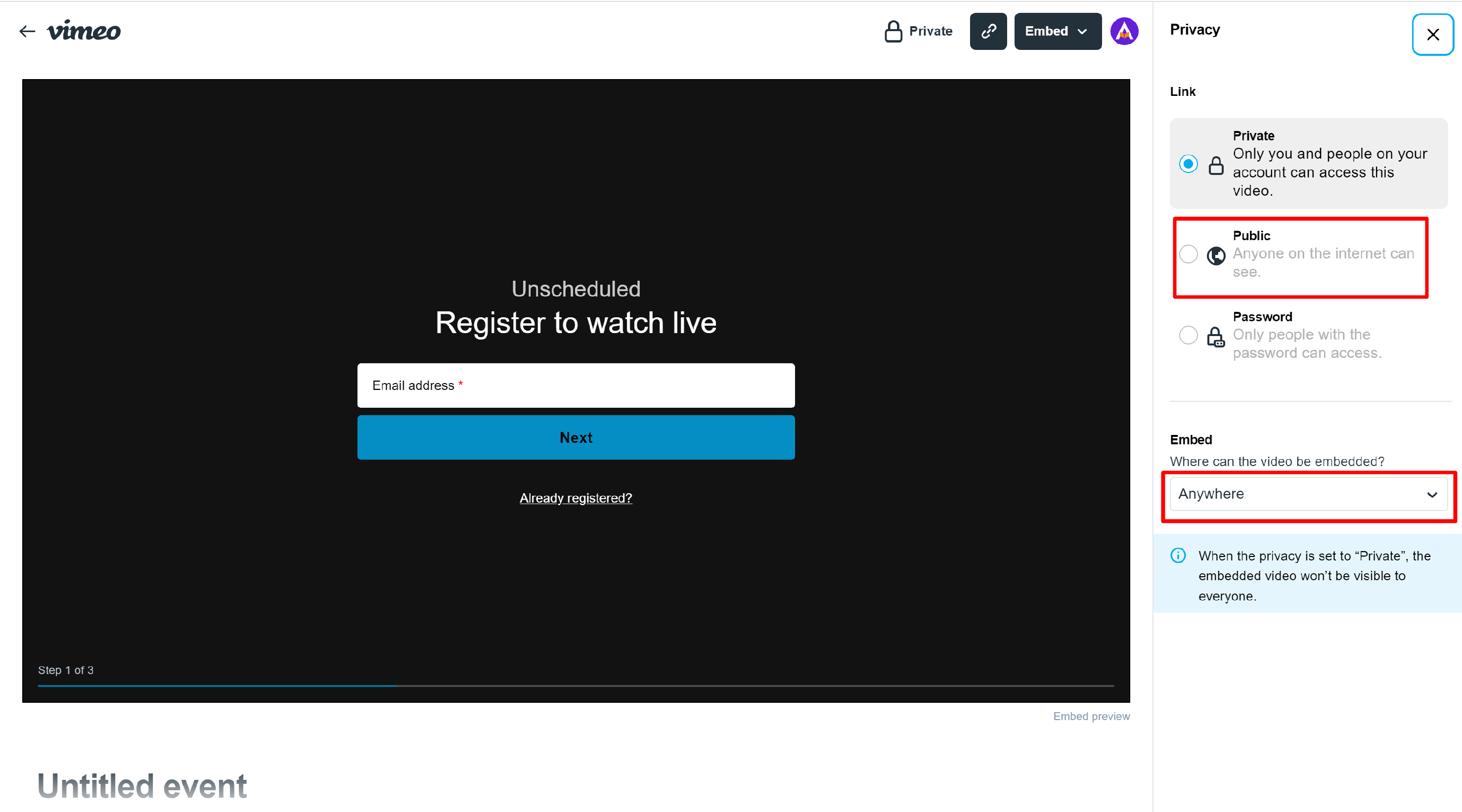
Step 7: Click on Embed and copy the link provided within the "src" section.
Step 8: Add the webinar's URL as the meeting URL to integrate the webinar into the course.
How to create a Live Broadcast on Vimeo?
To start with creating a live broadcast you should have a Vimeo account.
Sign in to your Vimeo account and follow the steps to create a live broadcast.
Step 1: Select Live Events and proceed to click on Create live event.
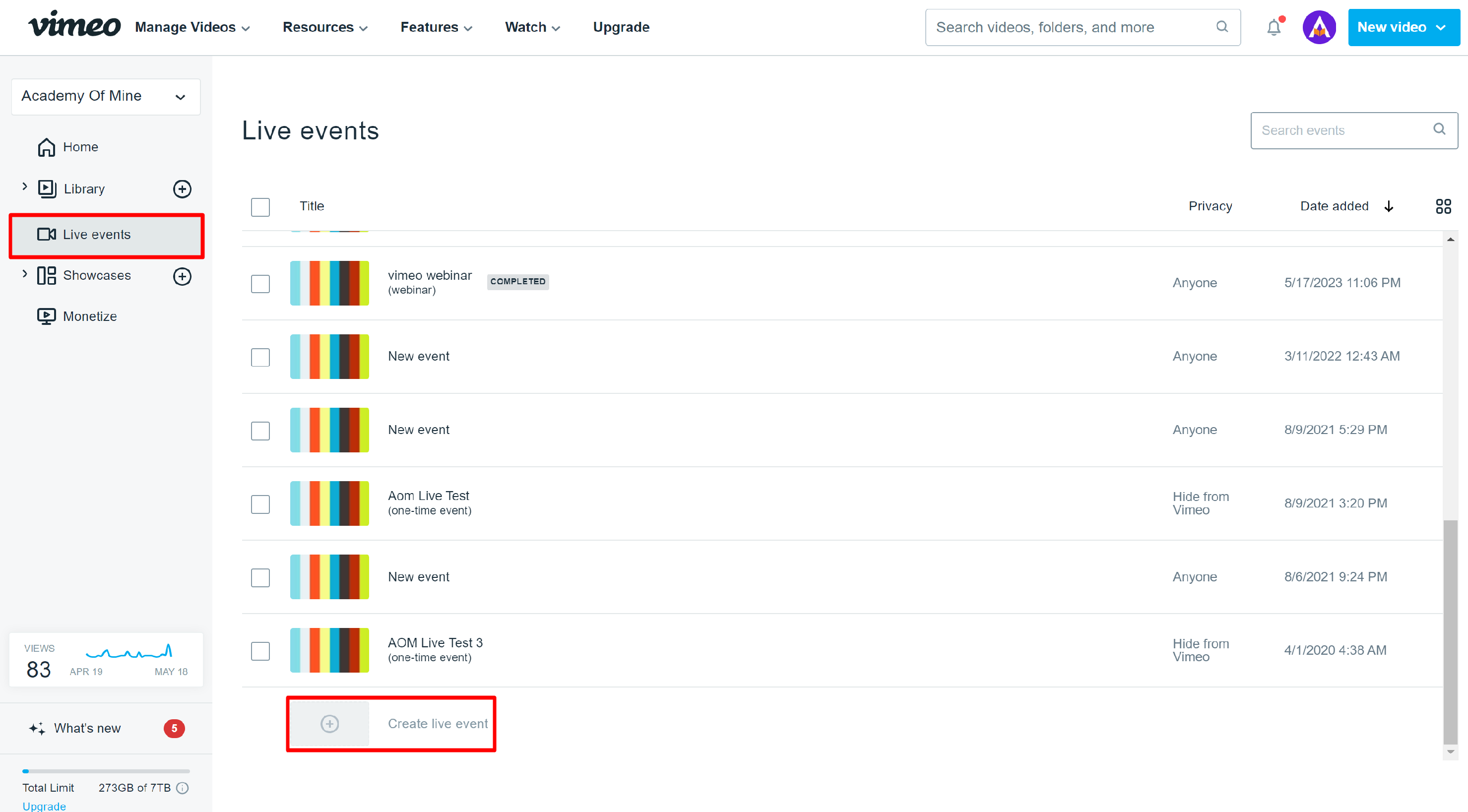
Step 2: Click on Create live broadcast.
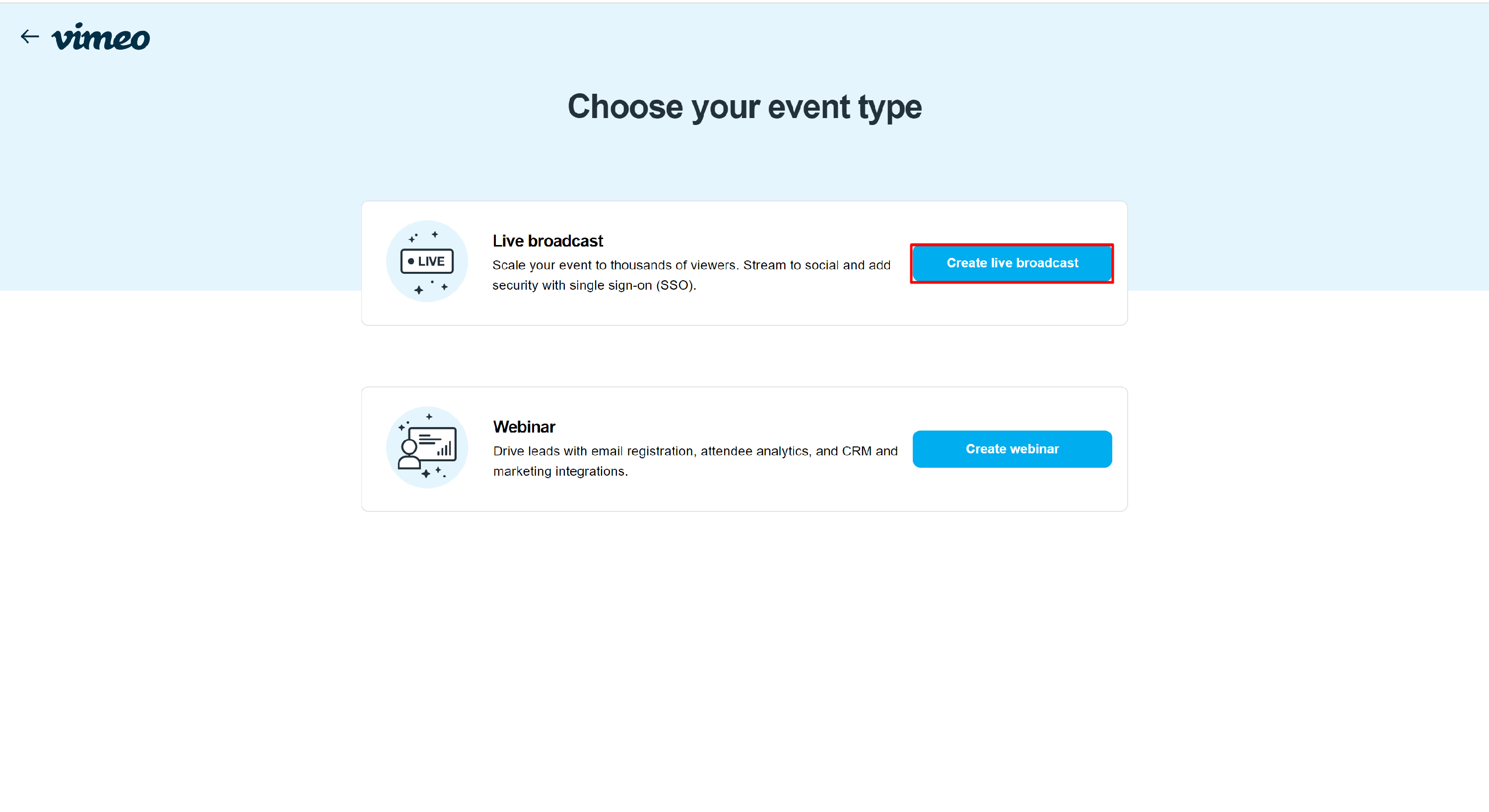
Step 3: Add the name of the event.
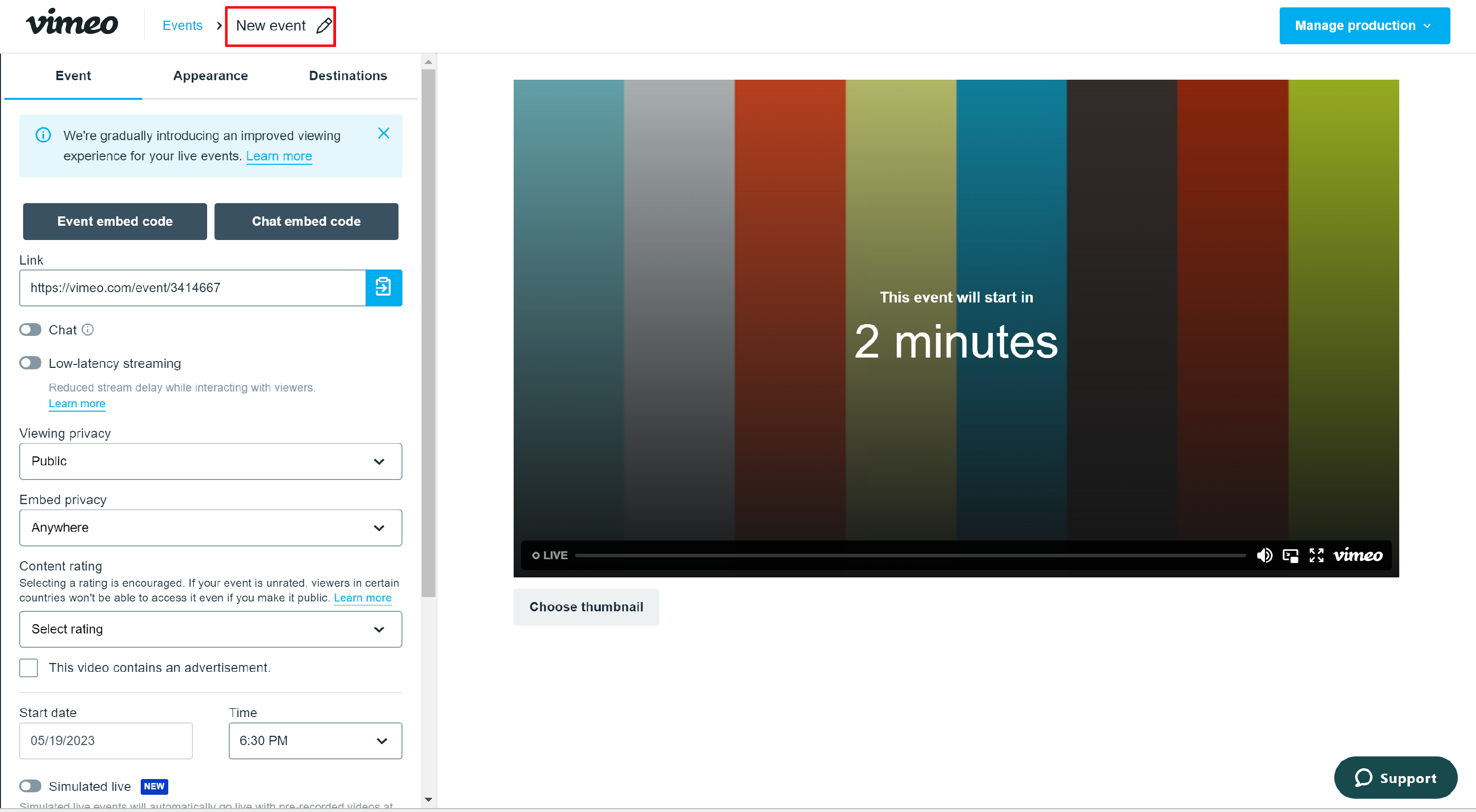
Step 4: In order to ensure the Live Broadcast is accessible to all participants, it is necessary to configure the Viewing Privacy and Embed Privacy settings. Select the Viewing Privacy option to Public and Embed Privacy to Anywhere. Select the start date and time of the event.
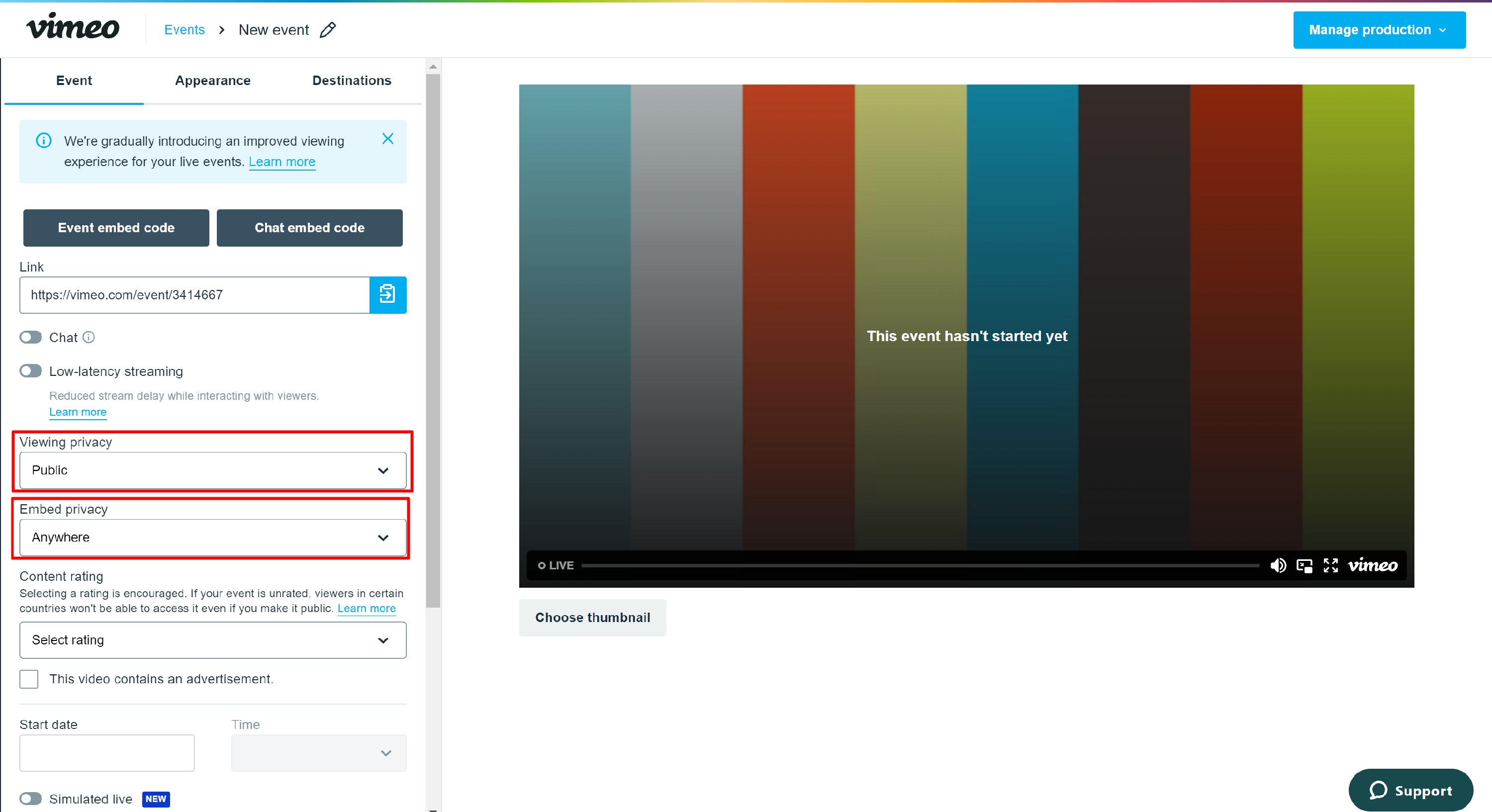
Step 5: Click on Event Embed Code and copy the link provided within the "src" section.
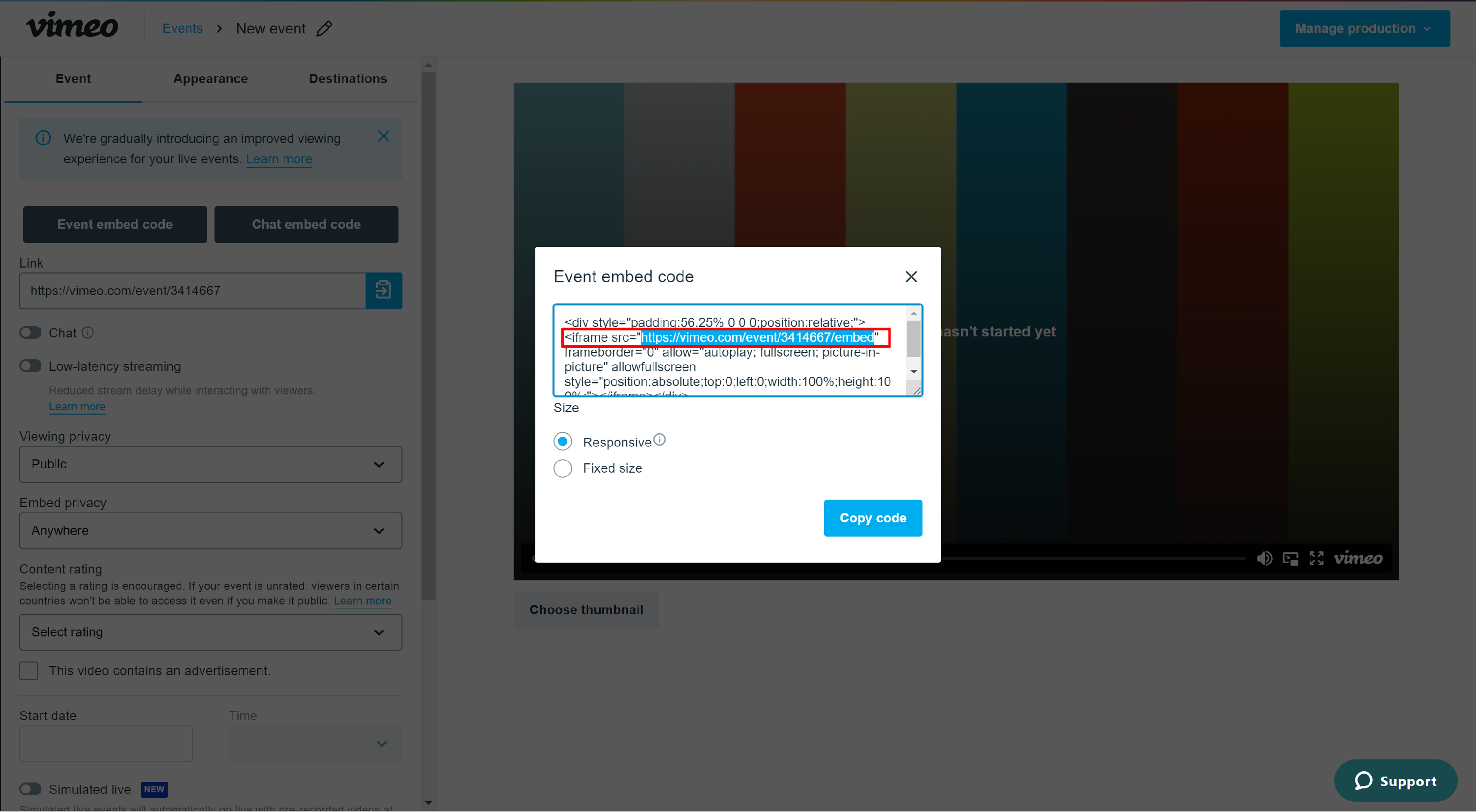
Step 6: Add the URL as the meeting URL to integrate the live broadcasting into the course.