Adding Google Analytics
Google Analytics is one of the best tools to get global insight into visitors coming to your platform and website. It allows you to get a pulse on traffic, page views, and conversation rates, among other things. Especially for those clients that have a significant amount of front-end pages on the platform that are open to the public, installing Google Analytics onto the platform might be a great idea. And once you have your Google Analytics account set up, it's incredibly simple to connect it to our platform.
In this guide, we will go through how to add Google Analytics to your AOM account.
In this article
Setting up Google Analytics Account
Before you can add Google Analytics to your AOM account, you'll first need to ensure you've set up your Google Analytics account with Google. Instead of trying to walk you through the steps to do so, we are going to let Google do the talking here and guide you through using this Google article. Once you have configured the Google Analytics account and need to connect the Javascript snippet/tracking code, you can move on to the steps below.
Please note that Google will be stop processing data from Universal Analytics on July 1, 2023. If you are using Universal Analytics, please see Google's documentation regarding the change and migrating over to Google Analytics 4 (GA4) so you can be sure to switch over.
Regarding any tags that may exist on AOM or other sites, if your Universal Analytics property uses gtag.js, the GA4 Setup Assistant wizard can reuse your existing tagging (i.e. the tag being used by your Universal Analytics property). This tag reuse saves you from having to add the tag manually to your web pages (such as AOM) and is made possible via a feature called connected site tags. However, if your Universal Analytics property uses analytics.js, the GA4 Setup Assistant wizard won't be able to reuse your existing tag. You'll need to paste the Google tag (i.e. gtag.js) directly into your website pages. For more information on connected site tags, see Google's documentation here.
Adding Google Analytics Tracking Code to AOM
Now that your Google Analytics account is set up and you have copied the tracking code, follow these steps to add it to AOM.
- From the Admin Dashboard, click Integrations
- Find Google Analytics on the Integrations page, and click the Manage button for the Google Analytics box. This will bring you to the page where you can connect your account.
- Enable the toggle to activate Google Analytics
- Paste the tracking code you have copied from your Google Analytics account into the code box provided. It will look similar to this:
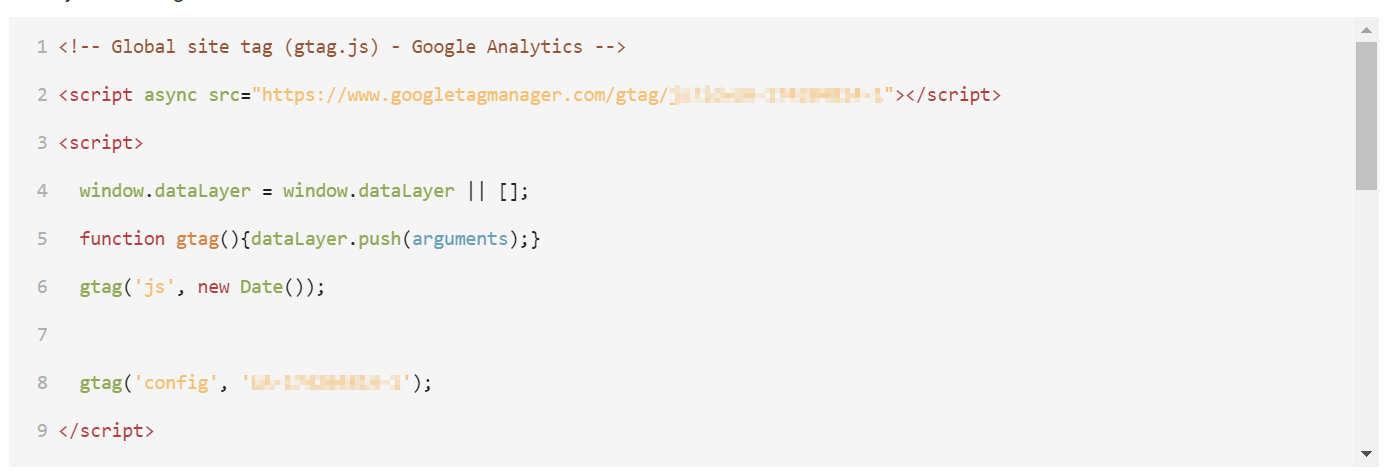
- Click the Save Changes button to complete the process.