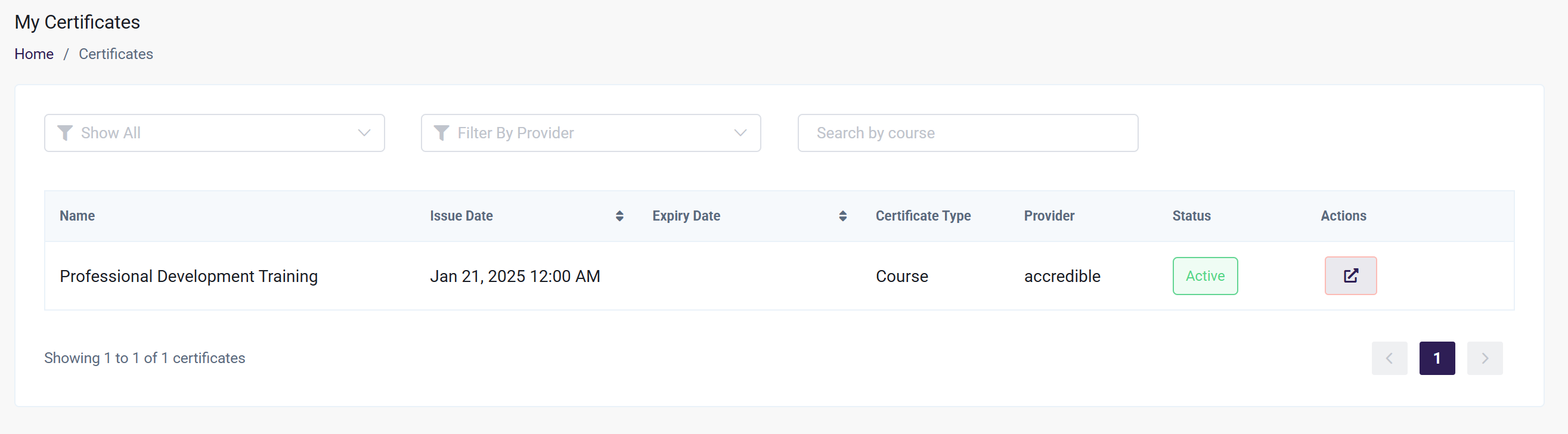Integrating Accredible with your LMS
We are thrilled to integrate with Accredible, an industry-leading digital credentialing platform! Through this integration, Accredible will assign digital credentials such as certificates and badges to your learners once they have successfully completed a Course, meaning the learner is accredited by you.
In this guide, we'll be going over how to create certificate designs, add Accredible to your AOM account, as well as what the learner experience is. Before diving in, be sure to sign up with Accredible. Once you have established an Accredible account, follow the steps below to get started with the Accredible Integration.
In this article
- Step 1: Create Certificate Designs
- Step 2: Create Custom Attributes
- Step 3: Create Groups
- Step 4: Find API Key
- Step 5: Add API Key in LMS
- Step 6: Add Accredible Groups to Courses and Learning Path
- Learner Experience of Accredible Certificates
Step 1: Create Certificate Designs
First, you'll create your certificate design within Accredible:
- Within Accredible, navigate to Designs and click on *Create Certificate Design.*
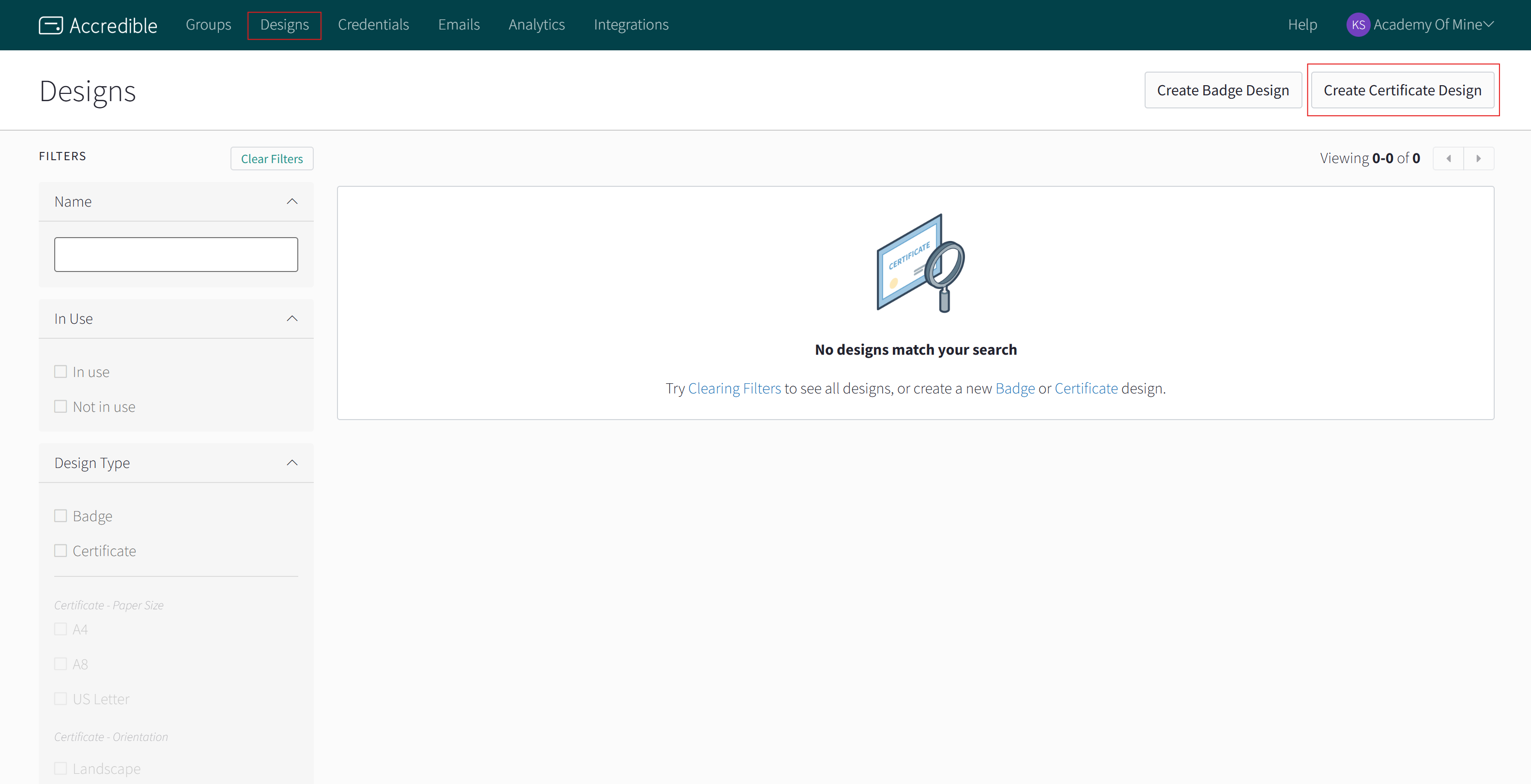
- Under the Templates tab, select the certificate design that you would like to use. Give the certificate design a name and click Save and Close.
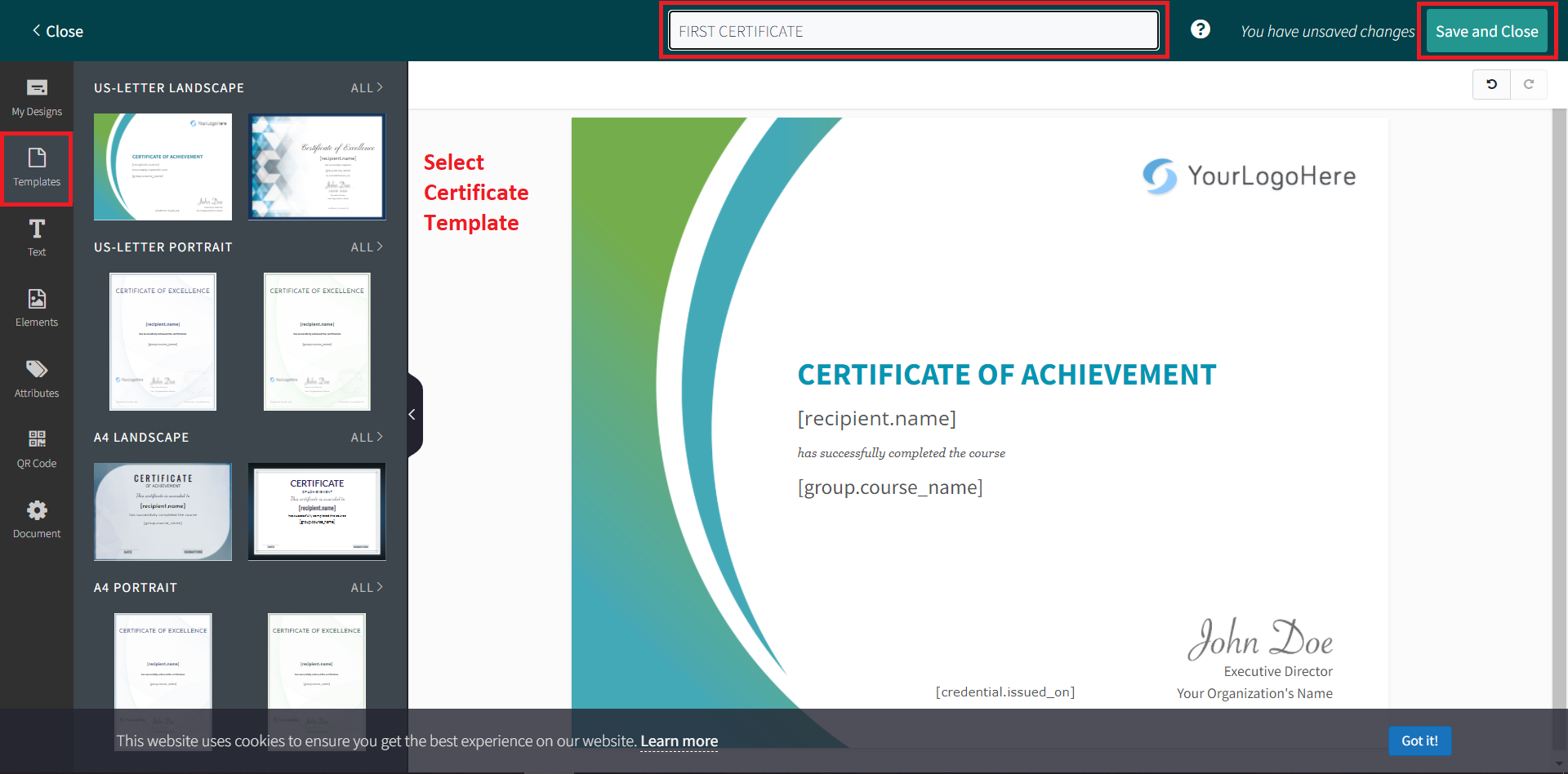
Now you can see the newly created certificate in the designs table:

Step 2: Create Custom Attributes
Custom Attributes are useful in showing information from LMS in the certificates.
- Still within Accredible, open a certificate design, and click on the Attributes tab to see all the available attributes that you can use in the certificate. Click on Manage Attributes button at the bottom of the list.
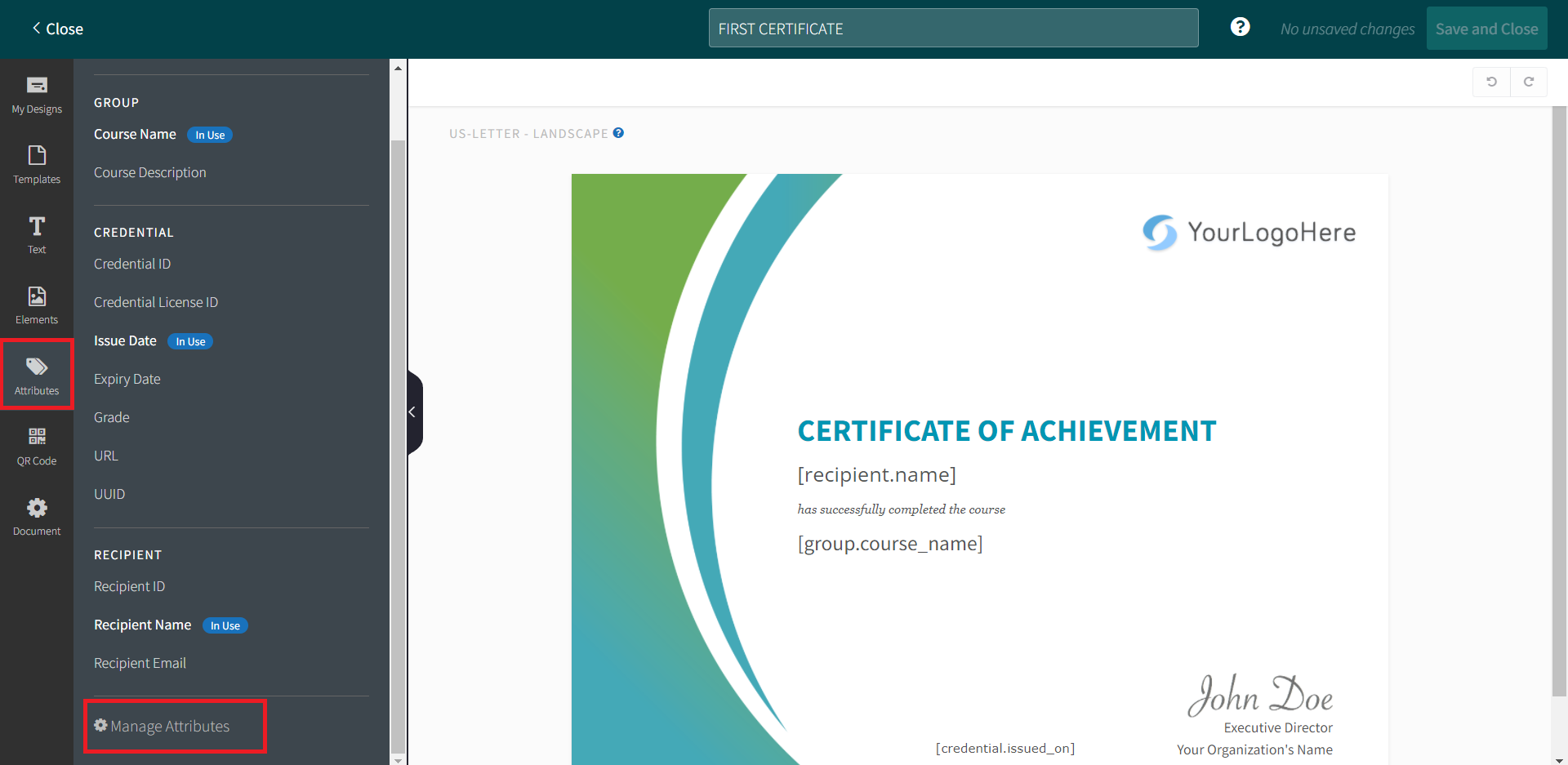
- You can now see all the available attributes. Click on Add Custom Attribute button at the top right hand corner to add your own attribute
- Fill out the attribute information such as Name, type (Text, Date, Email, Image) and merge tag is automatically generated for you.
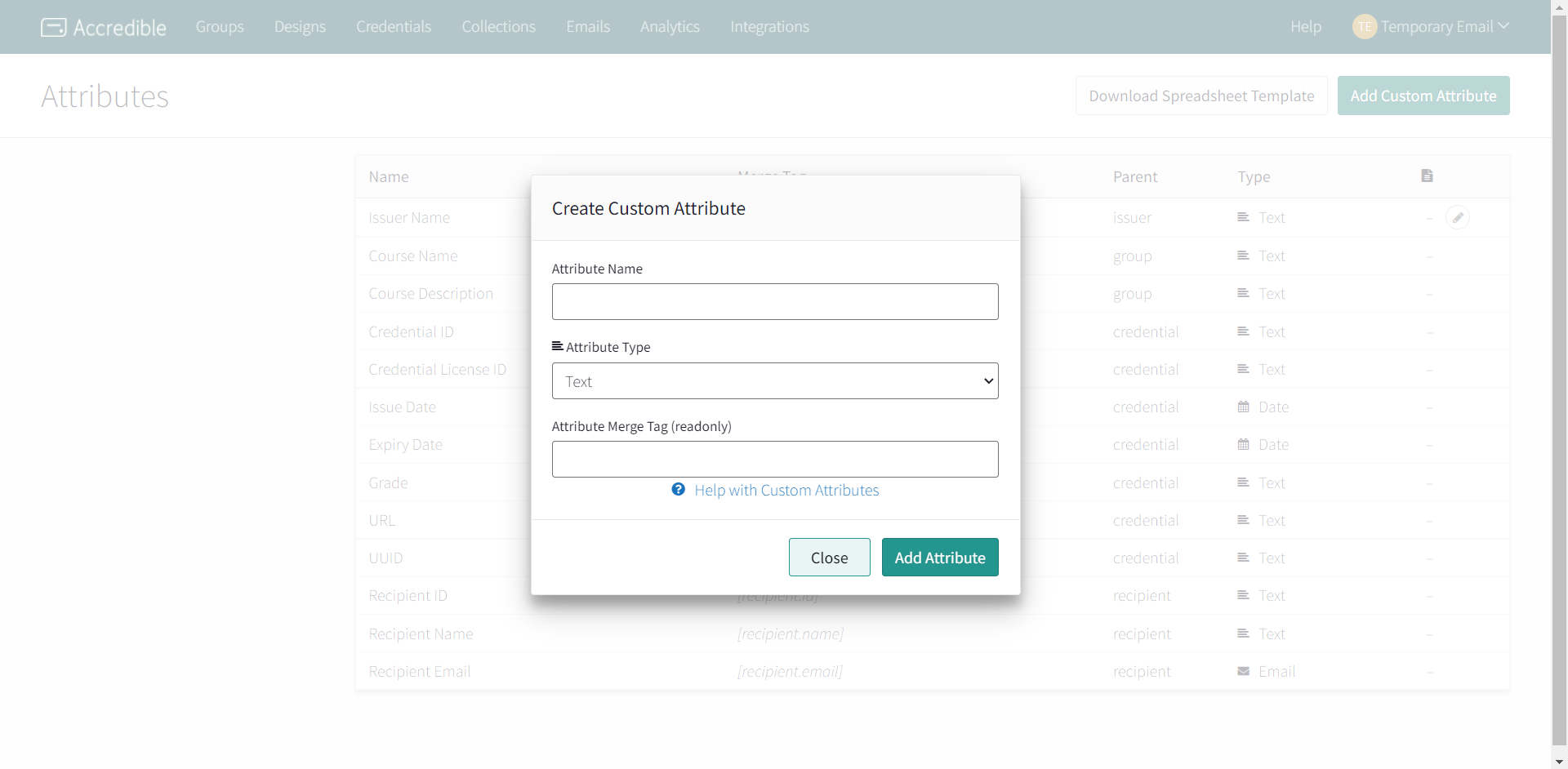
- We recommend you add the following attributes Course ID, Course Name, Learning Path ID and Learning Path Name so that whenever learner completes a course in LMS, we can send the course and learning path information.
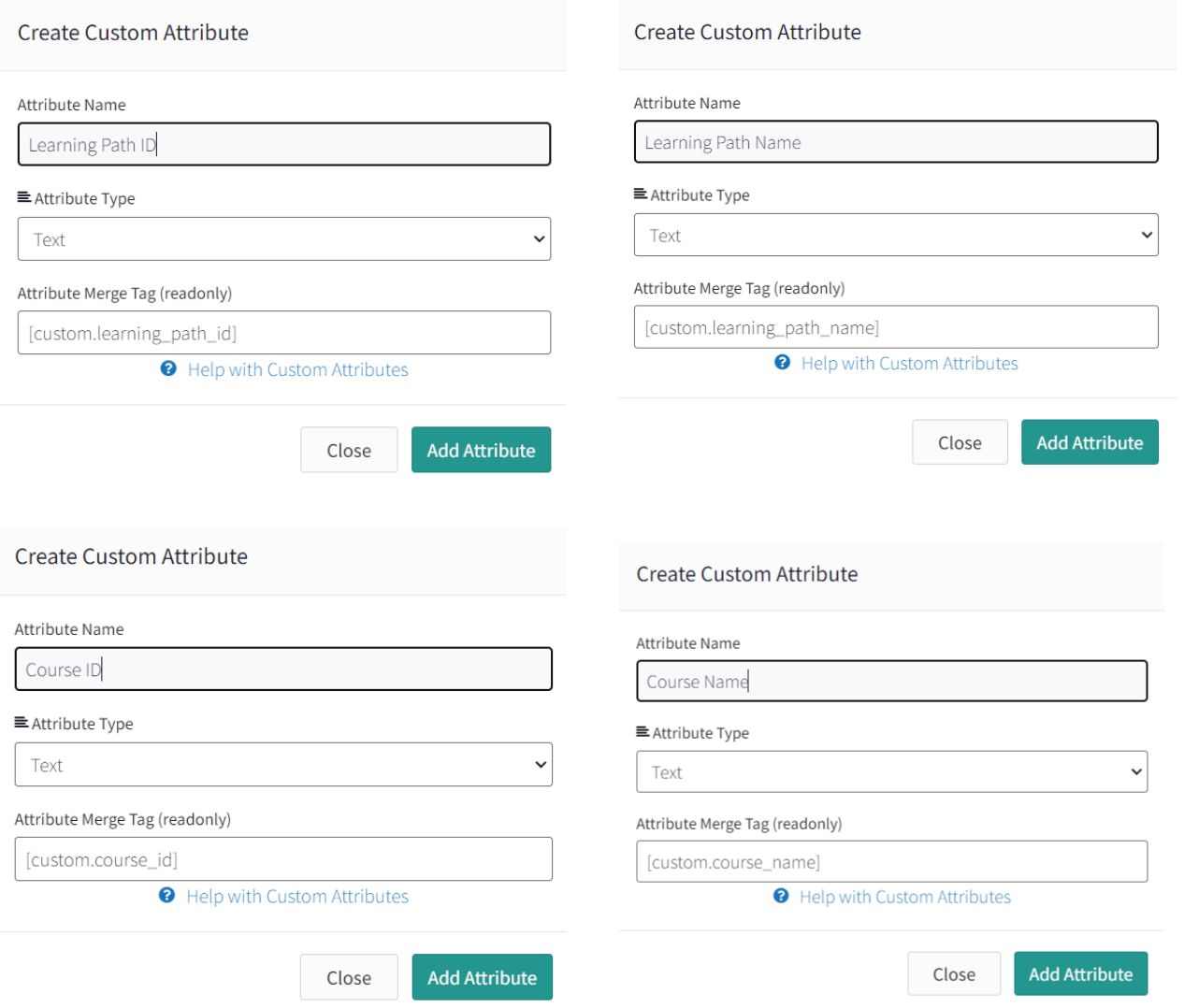
- You can now use the newly created custom attributes in the certificate design. When leraner receives the credential, he will be able to see the information sent from LMS.
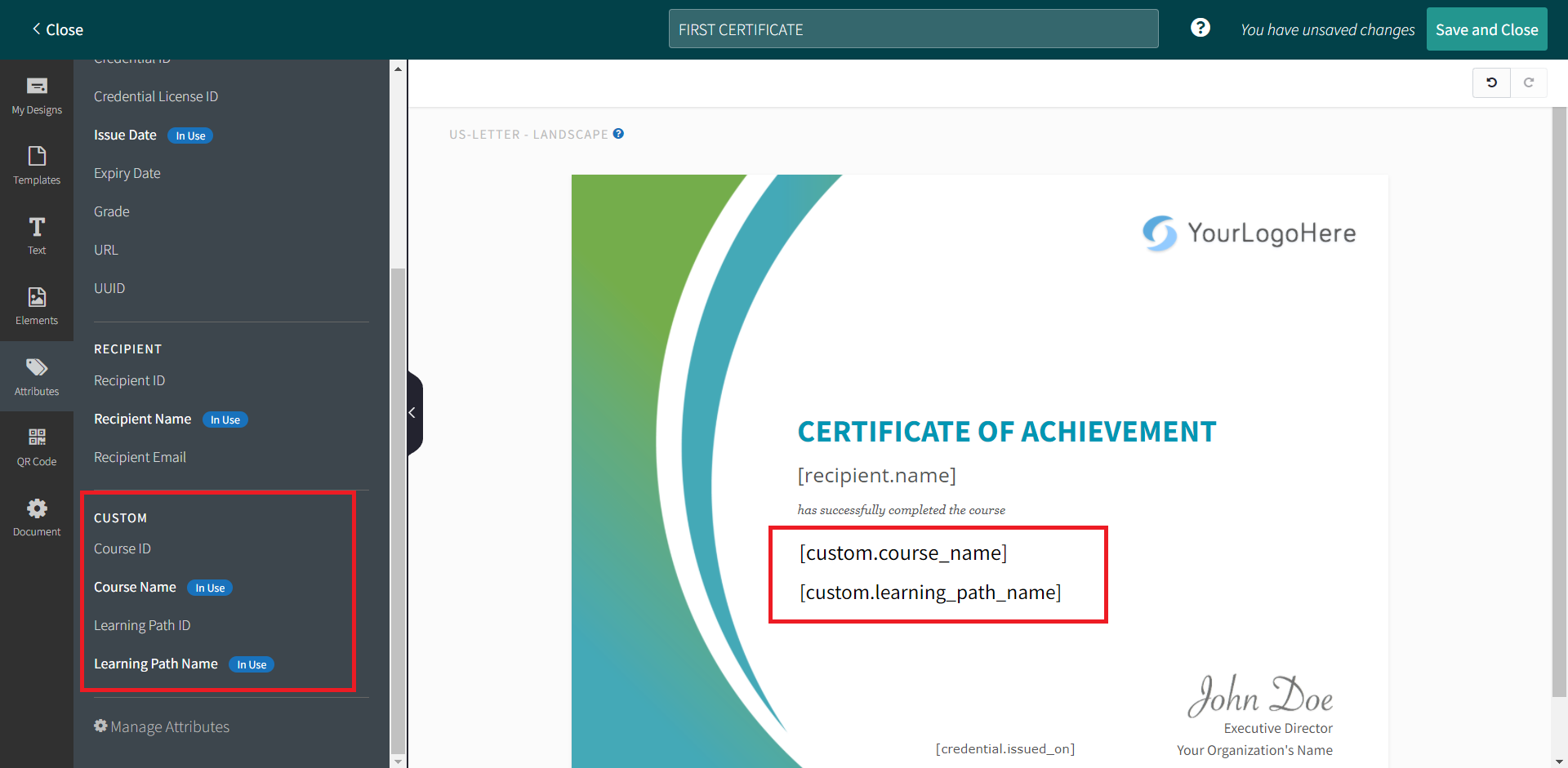
Step 3: Create Groups
- Click on Create Group button at the top right hand corner.
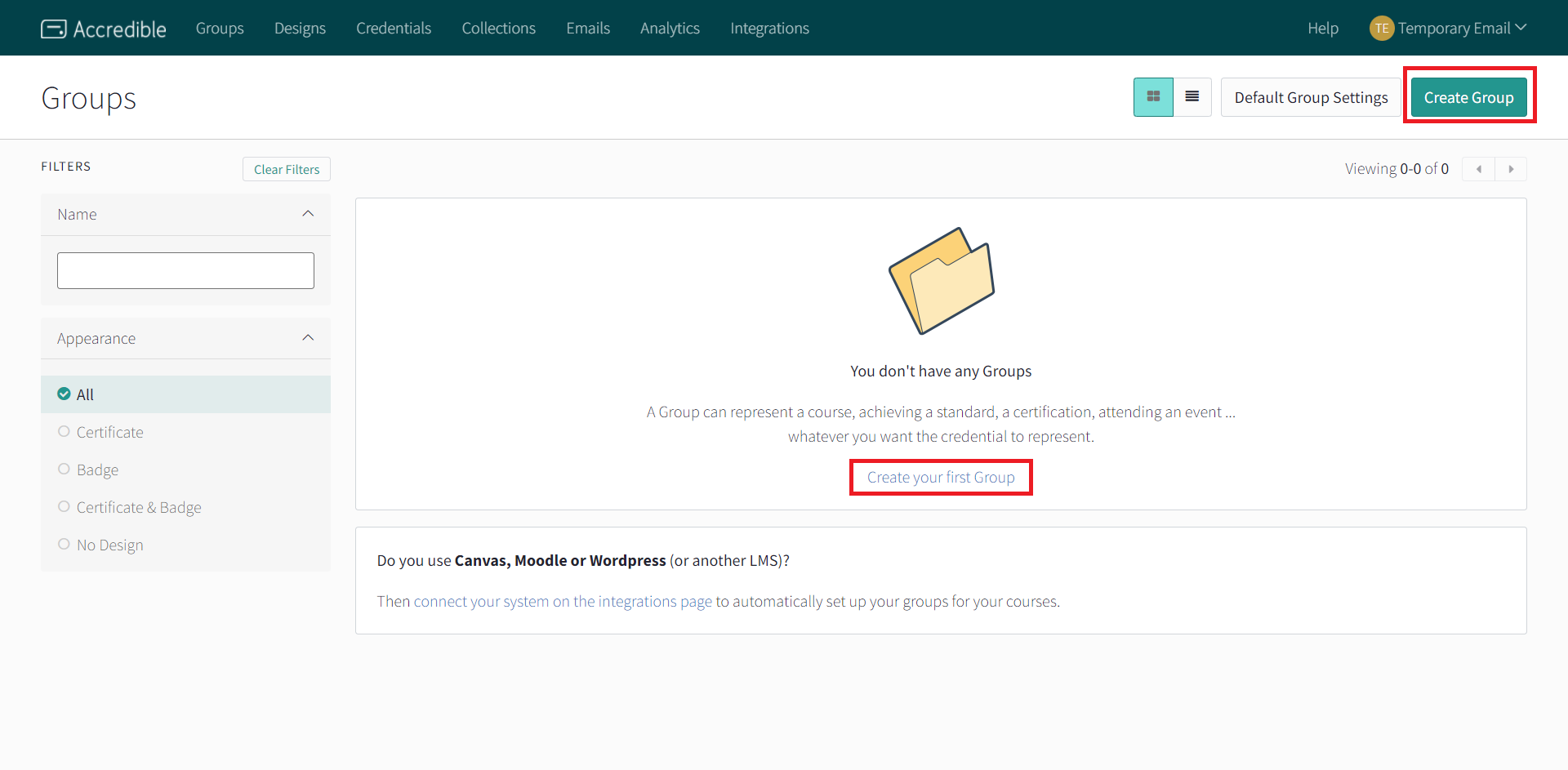
- Under Info & Appearance tab, please fill out the information and select newly created certificate design.
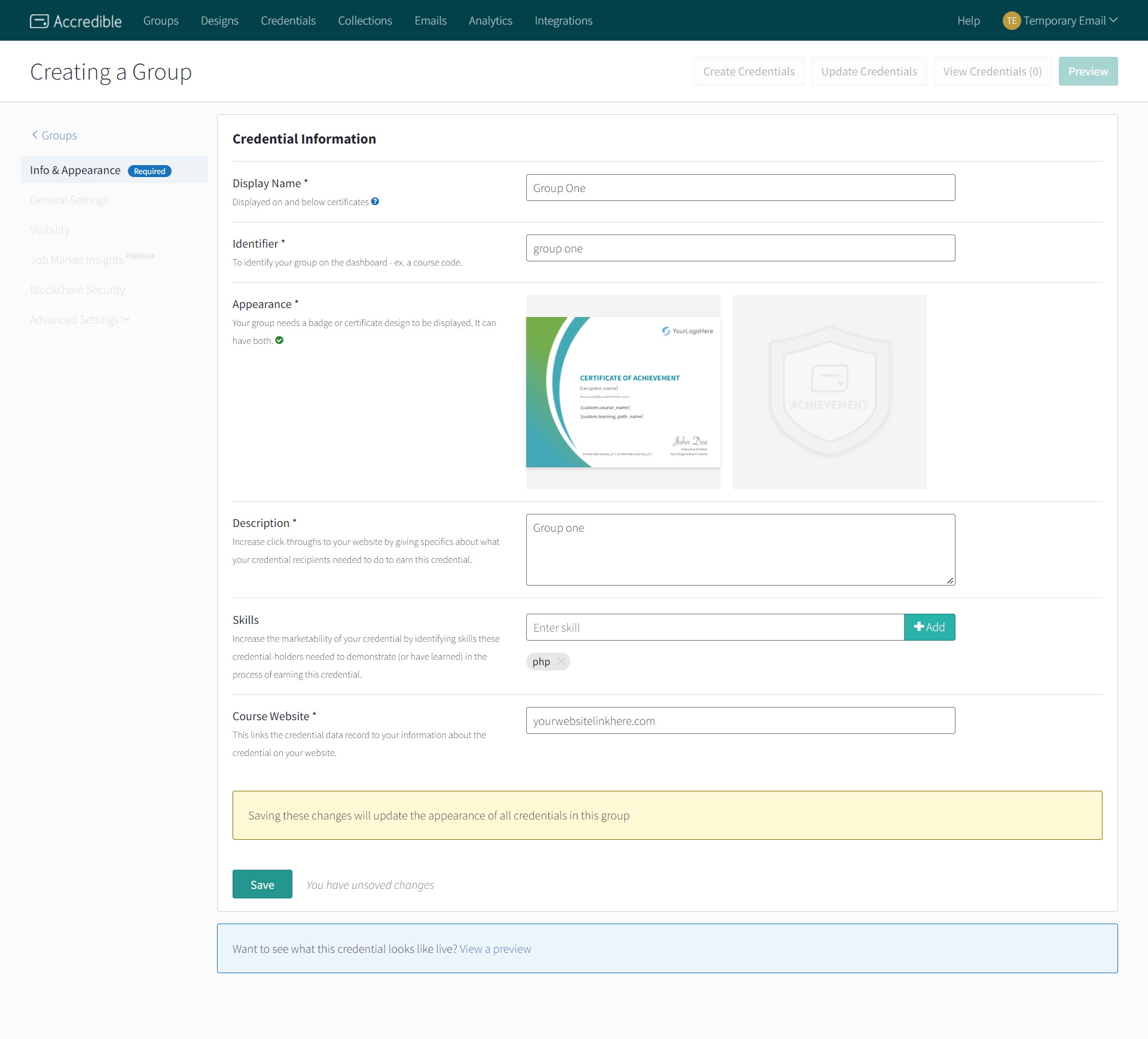
- Under General Settings, enable Allow Duplicates.
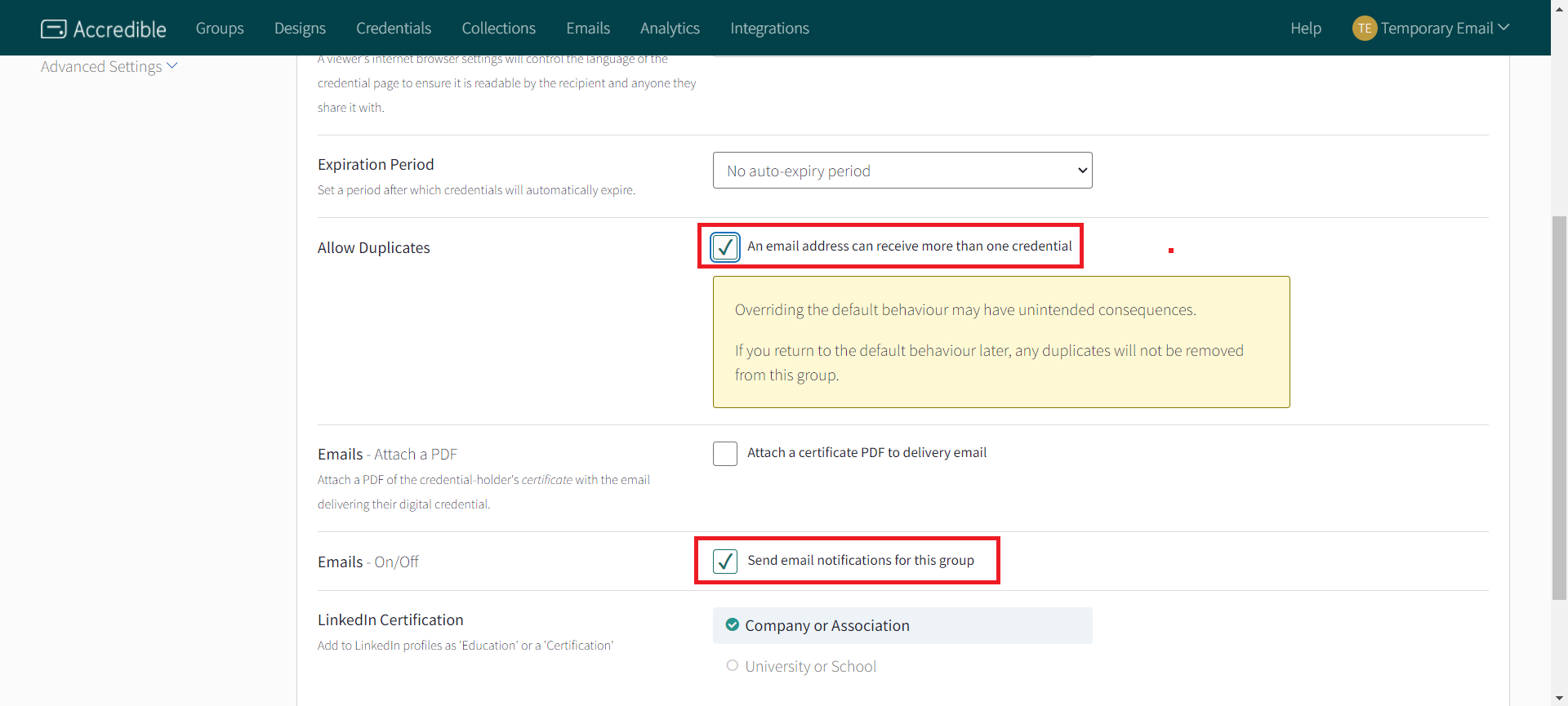
Step 4: Find API Key
Click Profile(Temporary Email) at the top right hand corner, Select Settings.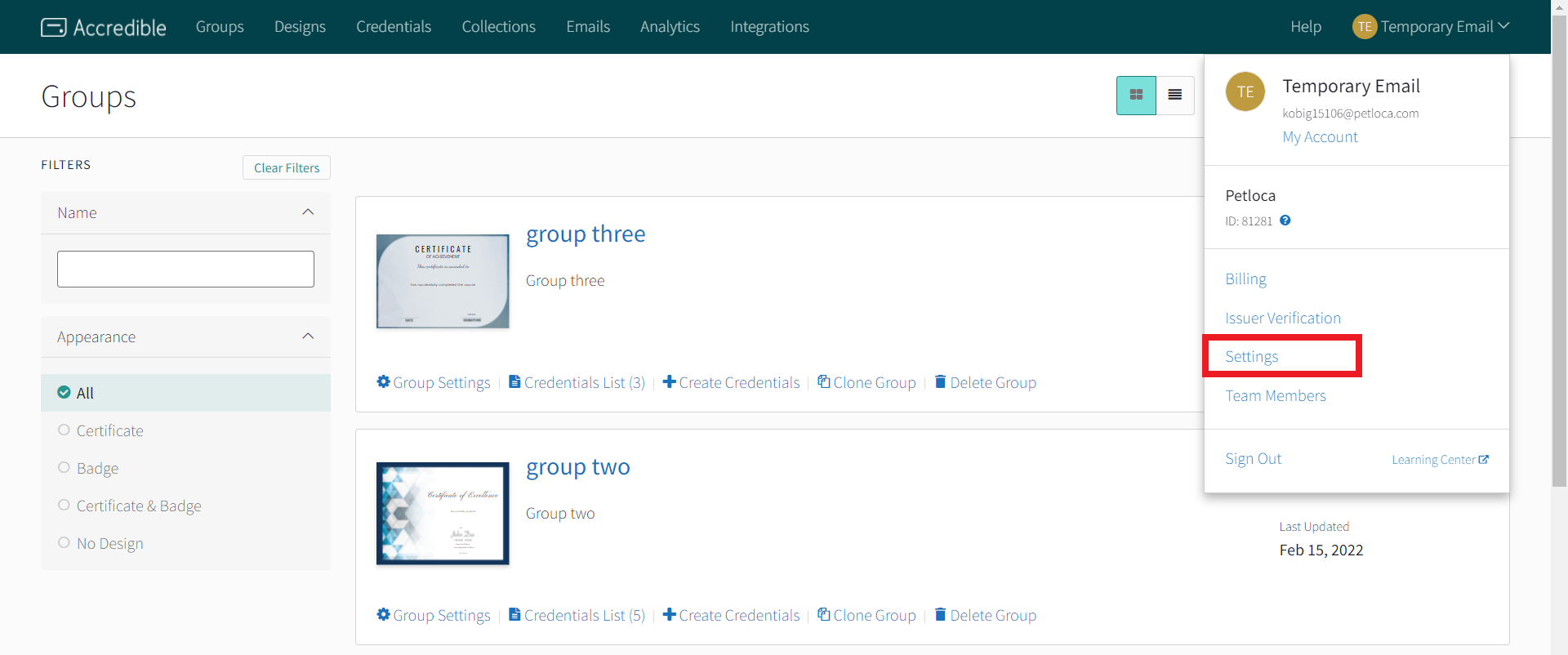
- Search for the API Settings section and click on Manage API Keys.
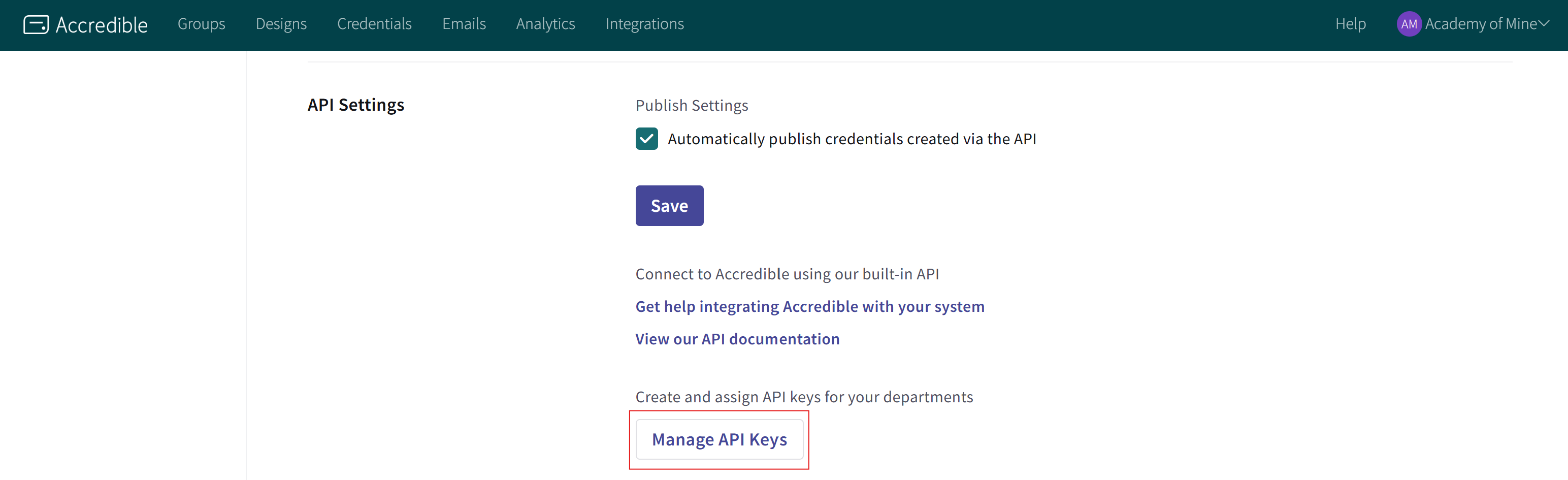
- You will be able to see the currently existing API Keys.
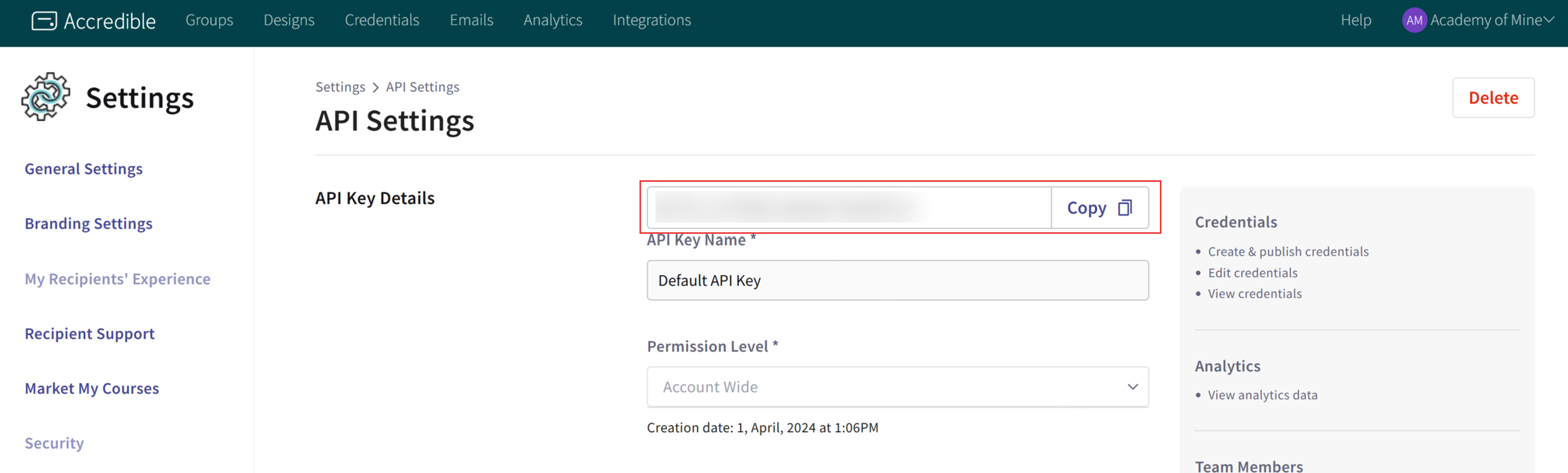
- Copy the API Key from API Key section
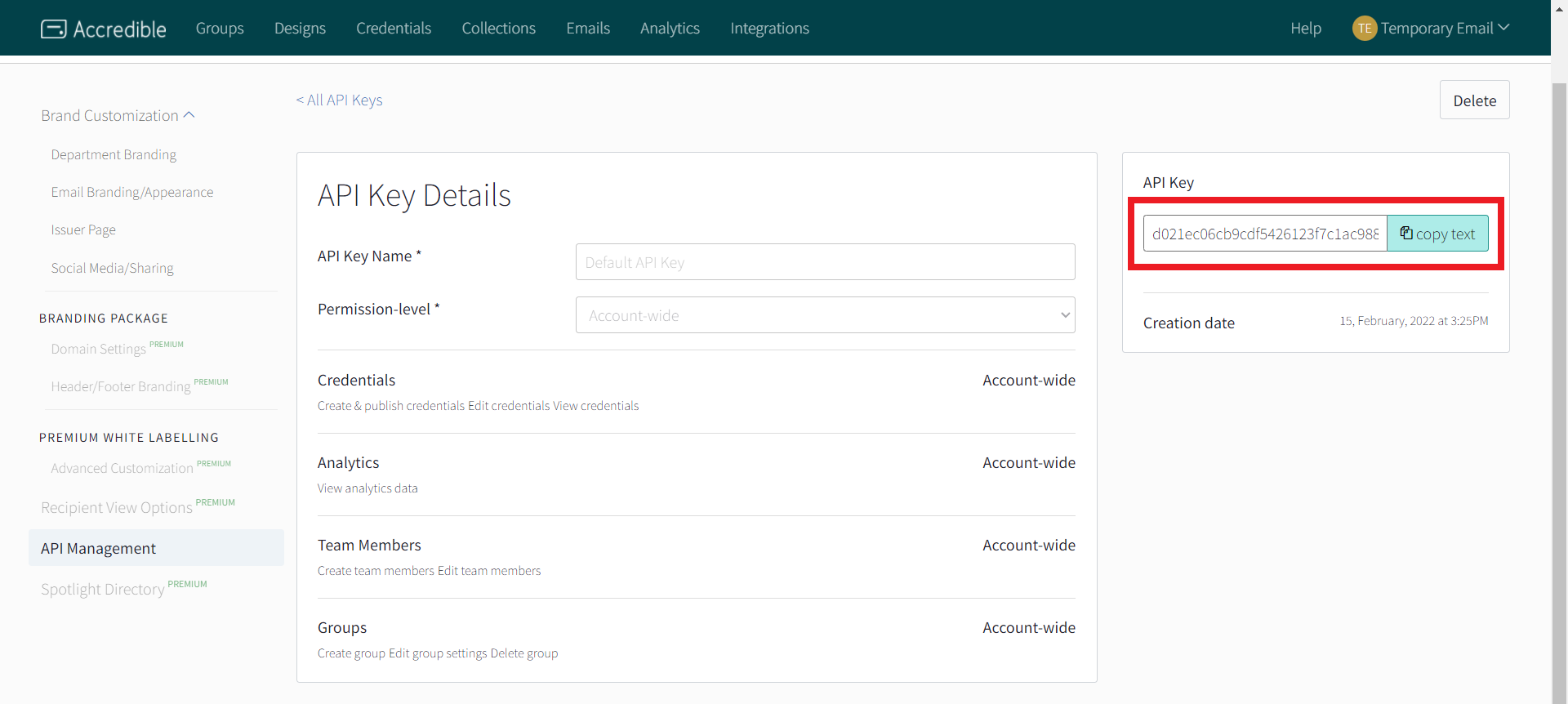
Step 5: Add API Key in AOM
- Now, go back to AOM.
- From the Admin Dashboard, click on Integrations from the sidebar to see all the list of integrations. Click on Manage button to configure Accredible.
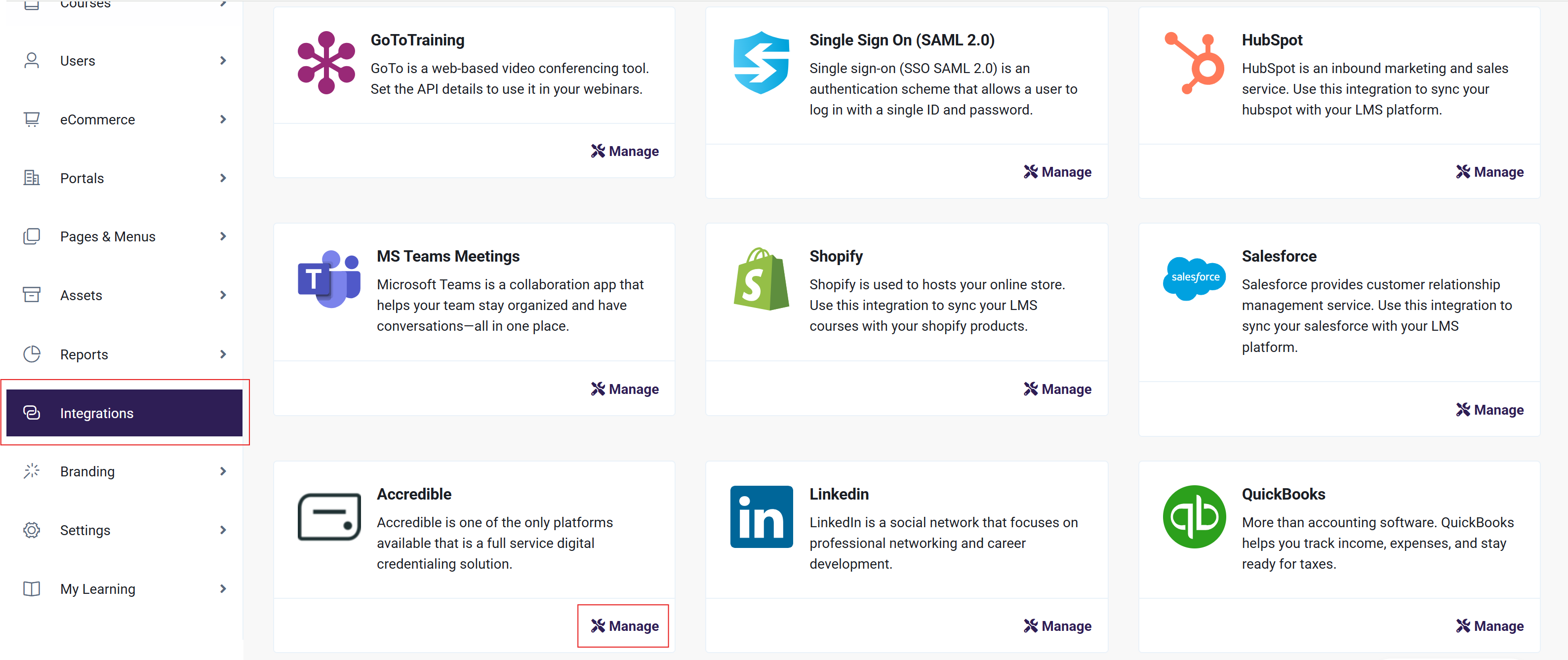
- Add the API Key here and enable Accredible and click on Save button.
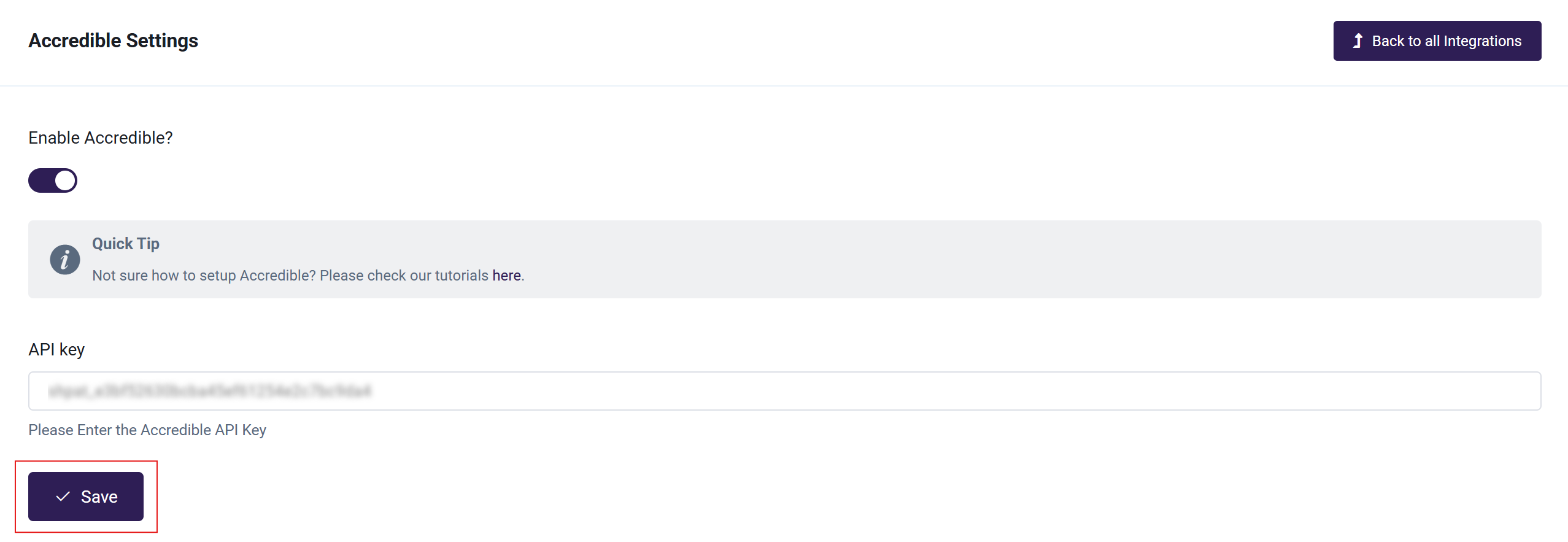
Step 6: Add Accredible Groups to Courses and Learning Path
Now we can add the Accredible Groups to Courses or Learning Paths!
- From the Admin Dashboard, select Courses, then All Courses. Click the three-dot menu to the right of the course you want to add the Accredible group to and click Edit
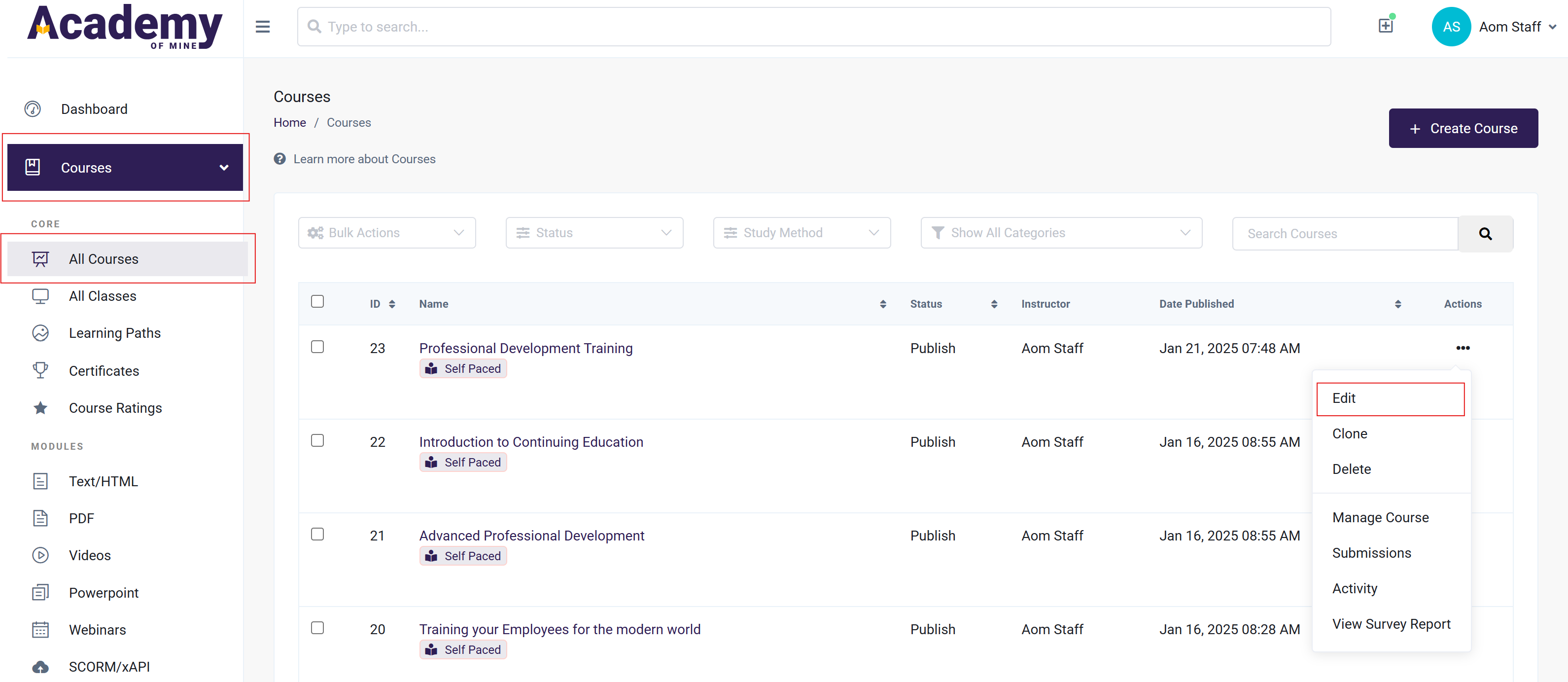
- Click to Step 3: Grading & Certificates. Now you will be able to see a new field in Create and Edit pages of Courses and Learning paths. Select one or more groups from the list so that when learner completes the courses or learning paths, LMS can assign credentials to the selected group.
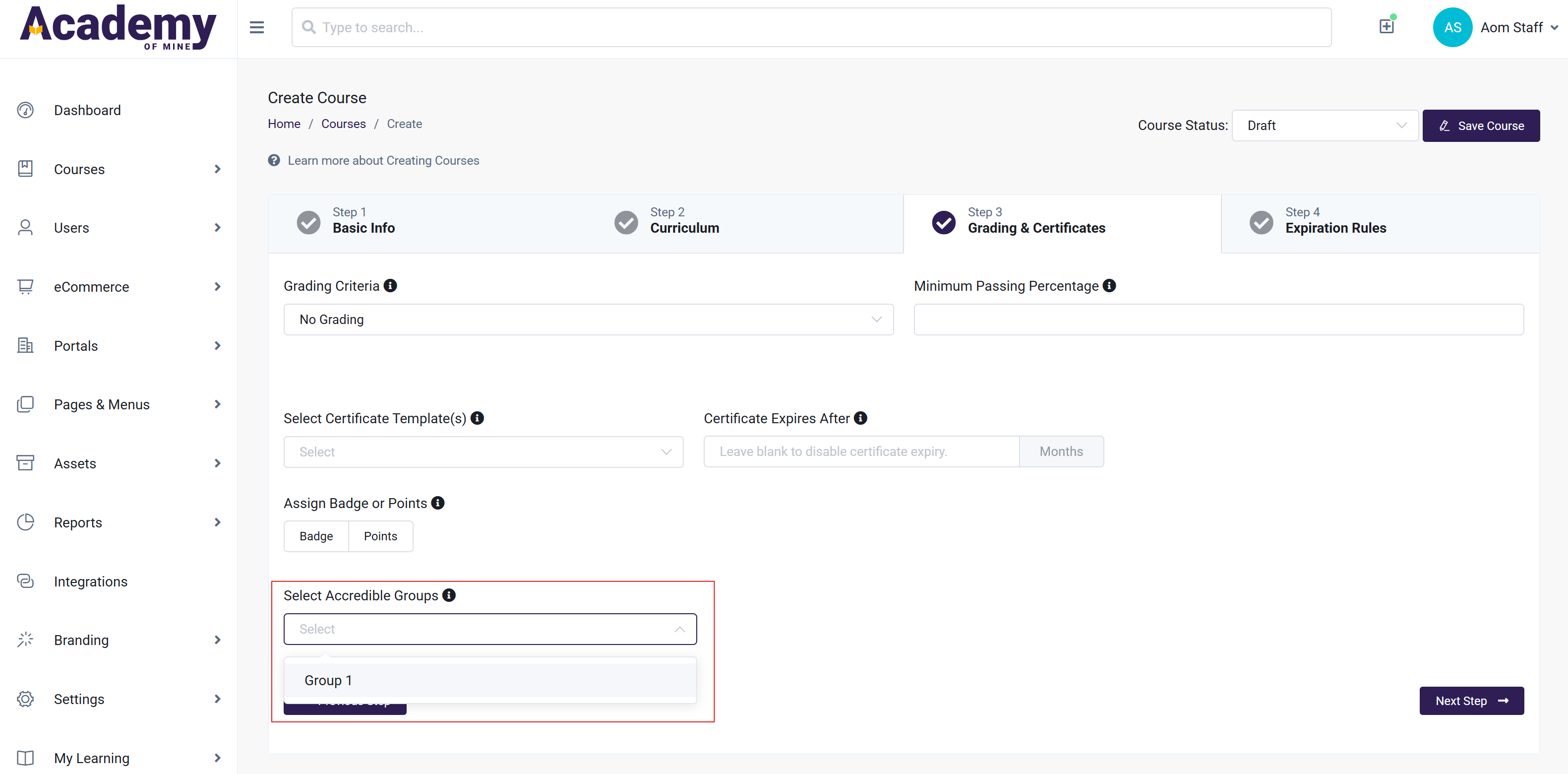
- Click Save or Update Course to save your changes
Learner Experience of Accredible Certificates
Accredible will assign digital credentials such as certificates and badges to your learners once they have successfully completed a Course, meaning the learner is accredited by you. With this in mind, Accredible certificates and awards can't be manually assigned to a learner by an admin the way you can with a certificate that's created within AOM--they will only be triggered when a user completes a course.
Learners can see achieved Accredible credentials in the My Certificates area of their Learner Dashabord: