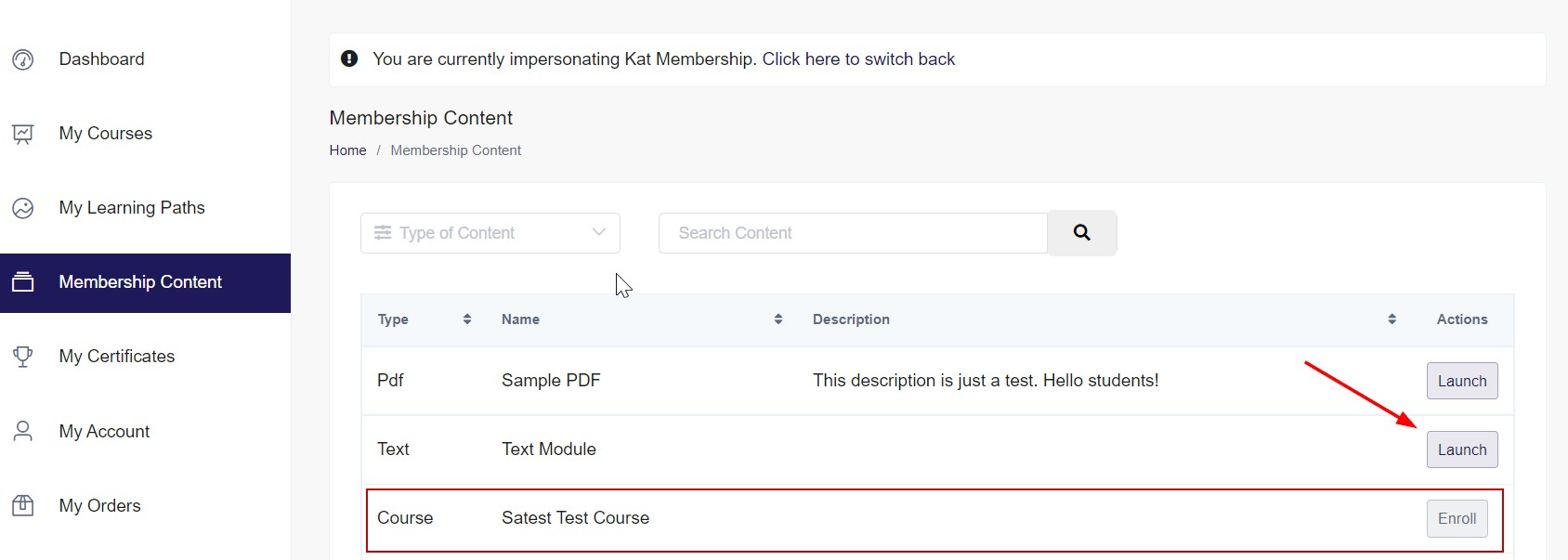Understanding the Learner Dashboard
Just as Admins have a dashboard, learners also have their own dashboard on our platform which is where they will be able to launch courses, download certificates, manage purchase orders, and more. In this article, we will explain the Learner Dashboard and what the learner will find here. We will go through each of the tabs that are available to learners on their dashboard. You can also check out the Video Tour of the Learner Experience to give you an idea of what the learner actually sees as they use the platform and take courses.
In this article:
- My Courses
- My Learning Paths
- My Certificates
- My Account
- My Orders
- My Subscriptions
- Announcements
- Membership Content
Learner Dashboard Main Page
Upon login, the learner will land directly in the Learner Dashboard which will provide a general overview of the platform. On the left, you will find a sidebar that contains the most important pages. In the following sections, we will go through each part of the sidebar. This is what the main dashboard looks like, with their recent courses and activities pulled up, along with the sidebar. If you have the Instructor Led option for courses available on your platform, learners will be able to choose what study method of course they would like to view.
Note that instructor-led courses may not be available to legacy users. Please contact support if you have questions about the availability of this feature and adding it to your platform!
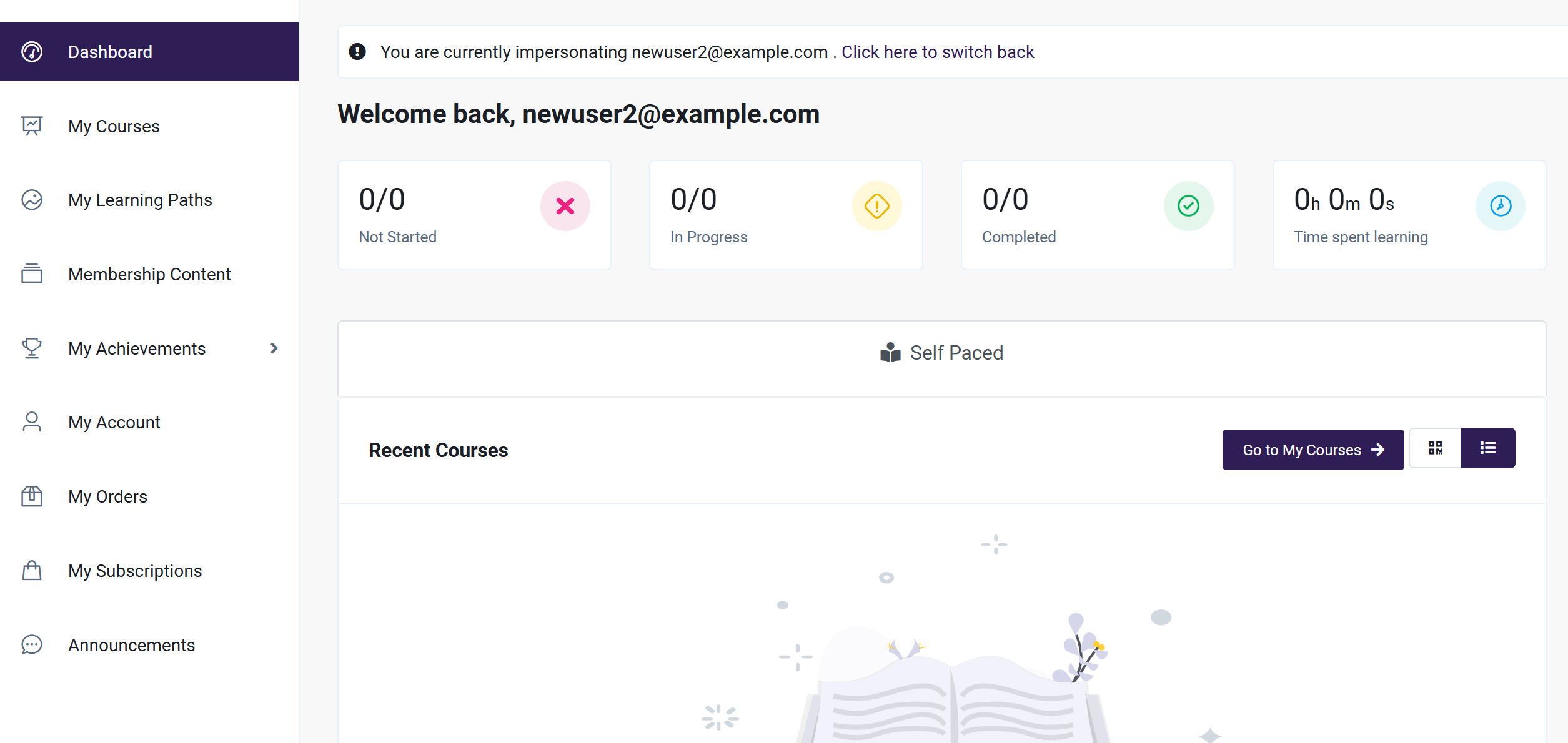
My Courses
On the My Courses tab, the learner will find all the courses that they are enrolled in. If you have the Instructor Led option for courses available on your platform, learners will be able to choose what study method of course they would like to view.
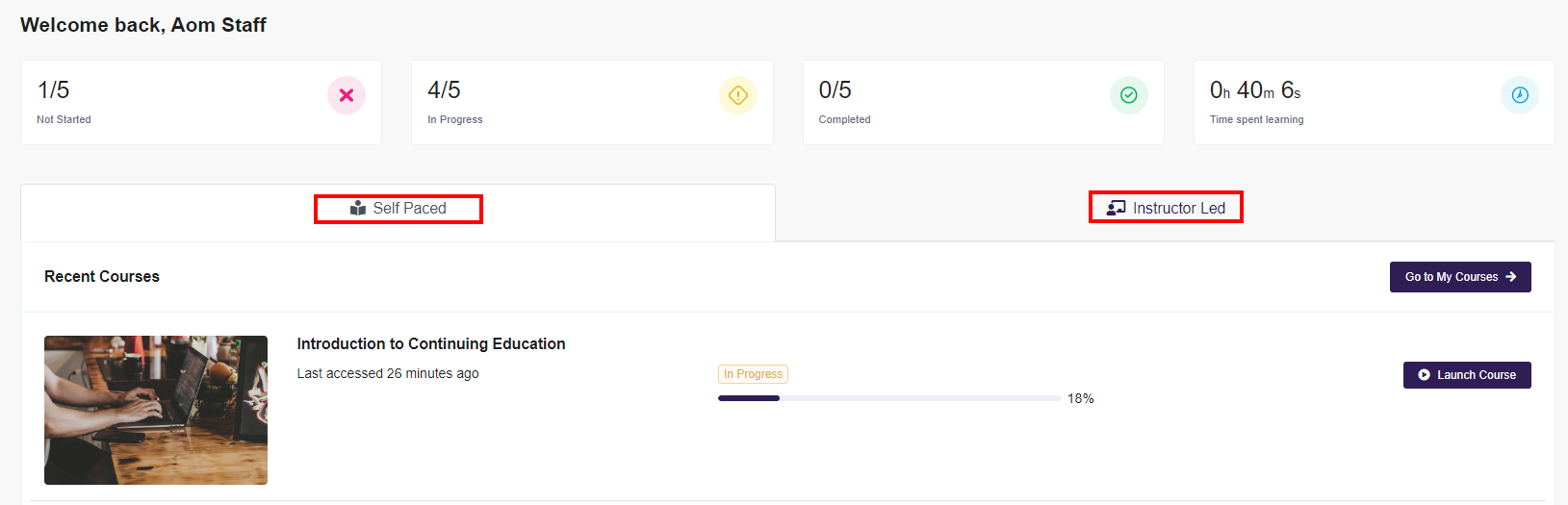
For Self Paced Courses
If learners select the Self-Paced tab, they can launch the course here, and review their progress. Learners can also navigate to the Course Catalog that is hosted on the front-facing part of the website (visible to non-logged-in users also) if they for example wish to purchase access to another course.
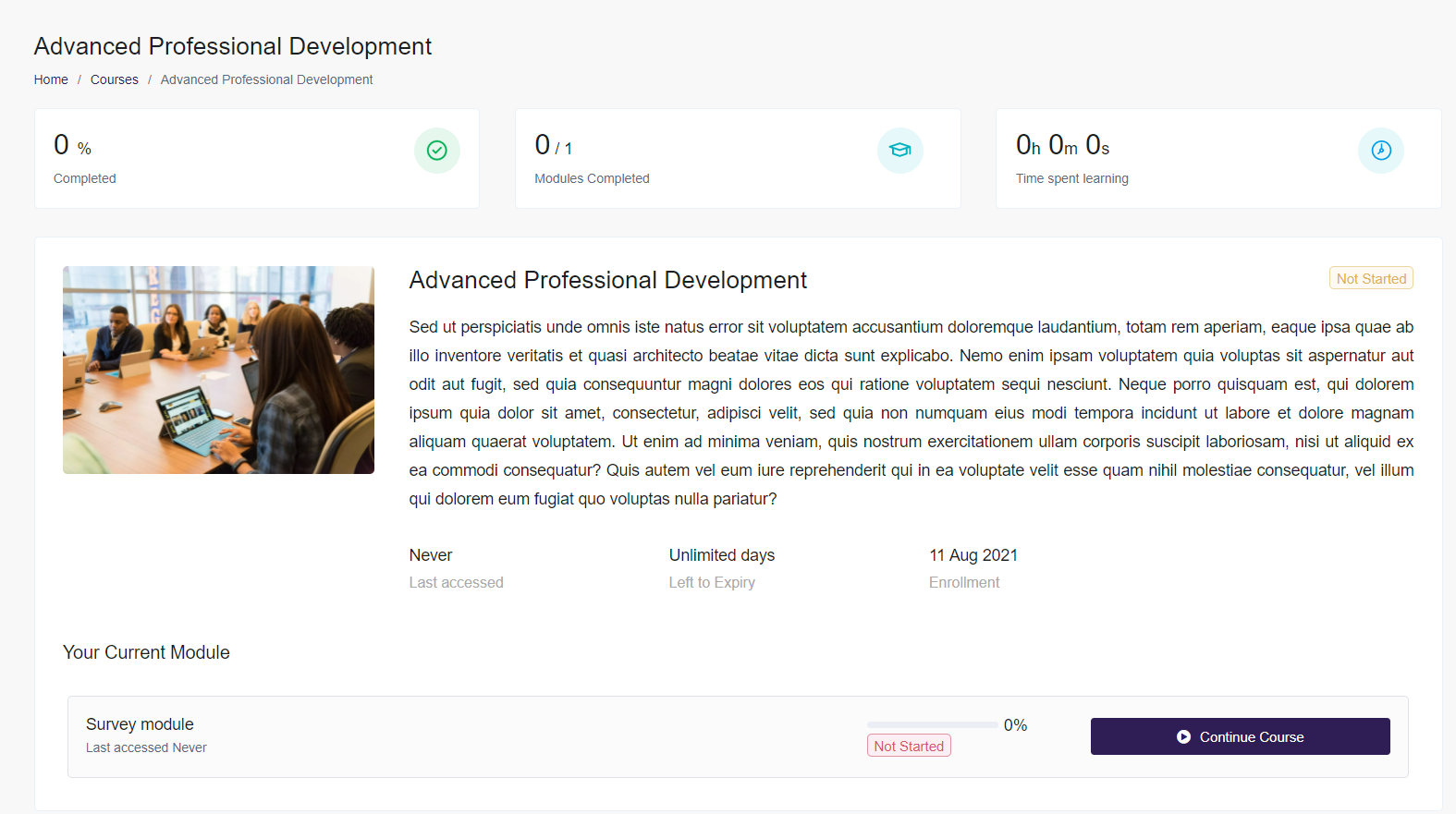
When a learner launches a course, they will first arrive on the Launch Course page where they will see an overview of the course in question and how they are progressing through it. Here, they will also get to see the course instructions that are set up by the course creator as well as a snapshot of the entire course curriculum and what modules they have available. For an idea of what the course player and modules look like or how to navigate the course, be sure to check out our Taking a Course article.
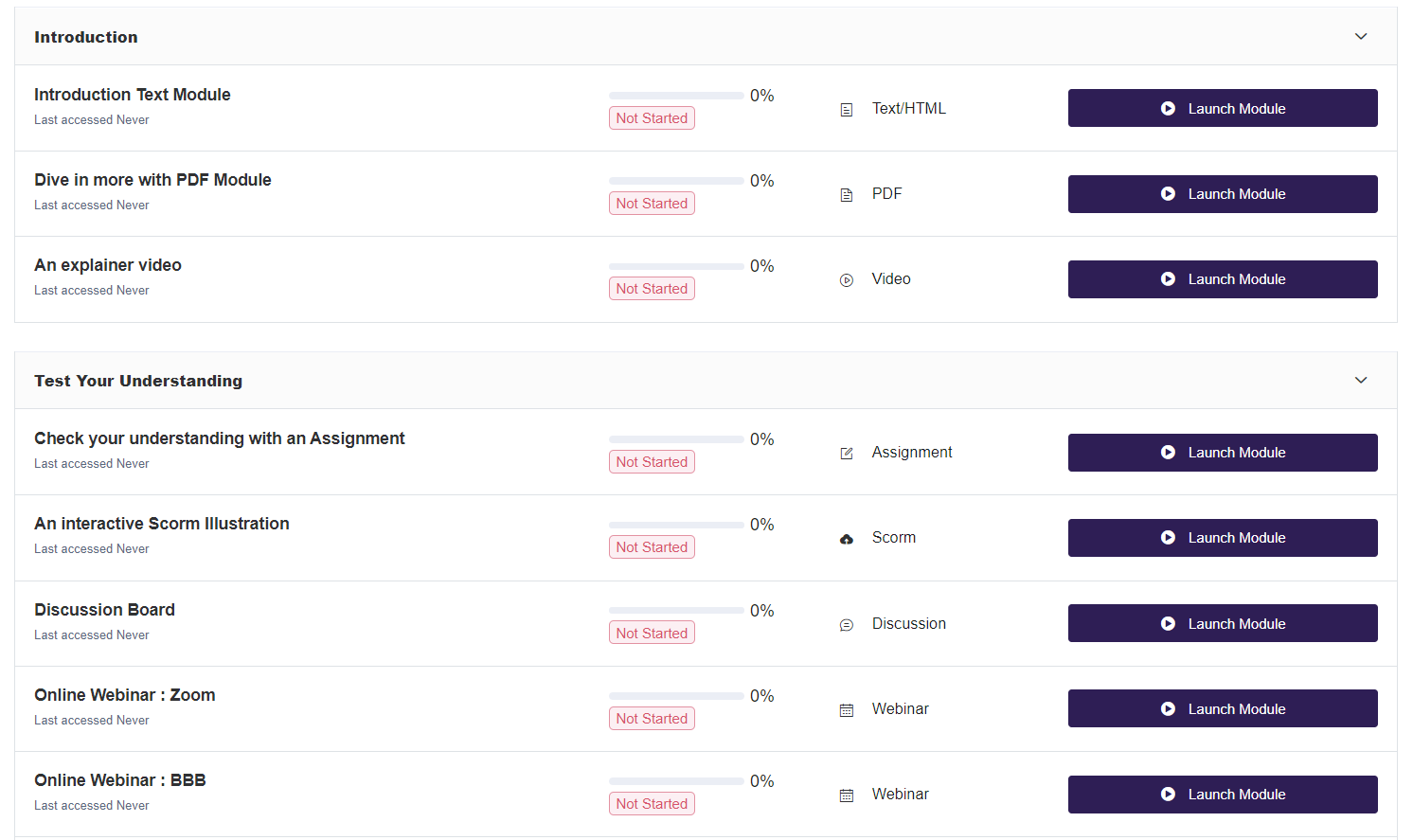
For Instructor-led Courses
The learner will select Instructor Led as the study method to view any classes they are enrolled in as part of an Instructor-Led course. This will list the location, date, and time of the classes they are enrolled in, as well as their attendance status. They will also be able to download study materials if any have been added to the class by clicking View Study Materials. Learners can view either a list or a calendar view of the classes.
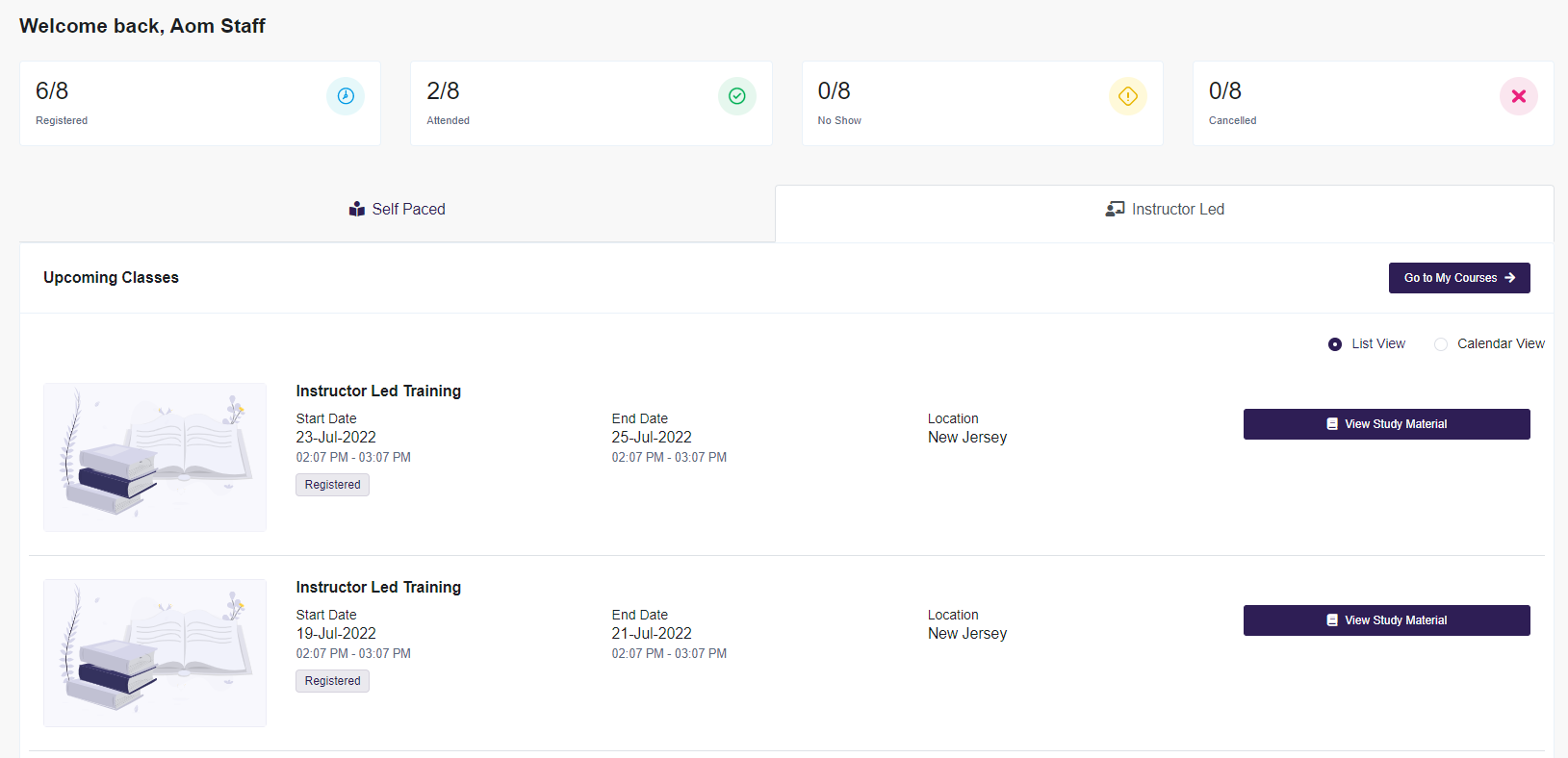
Clicking View Study Material will allow the learner to download any added Study Material using the download button highlighted below, as well as see the instructions for the class.
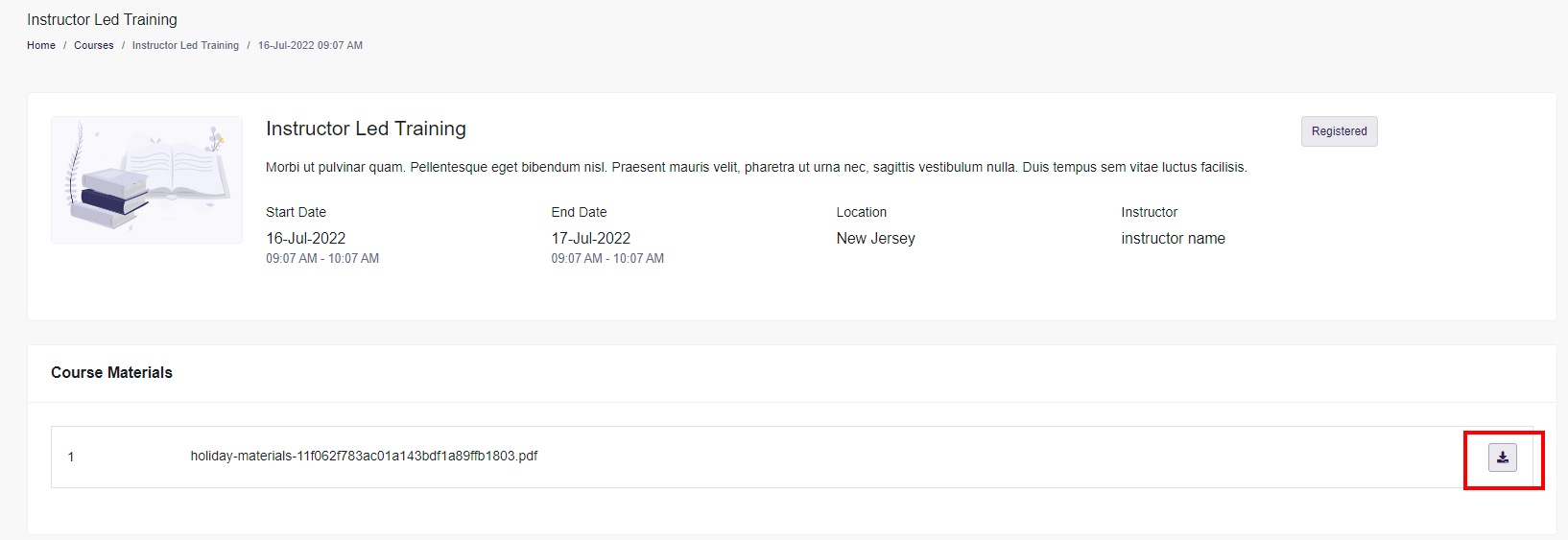
My Learning Paths
If the Admin has created Learning Paths and the learner is enrolled in a course(s) that is a part of a Learning Path, they will see the other courses that are a part of the Learning Path in this section.
My Certificates
On the My Certificates tab, learners can view the certificates they have earned and download them if desired. Certificates are awarded upon completing courses and meeting the criteria set by the course creator. However, not all courses issue certificates; this depends on whether the course creator has associated a certificate with the course.
Certificates that are issued to learners include dynamic fields selected by the certificate creator. These fields are automatically populated with the appropriate details for each specific learner and course.
My Account
The My Account tab gives you an overview of their profile, allows them to change account details and set billing information, as well as provides a snapshot overview of all their activity on the platform showing recent courses, orders, certificates, and detailed course activity. By clicking on the My Account tab, the learner can view their profile details, change their password, and update their personal details as well.
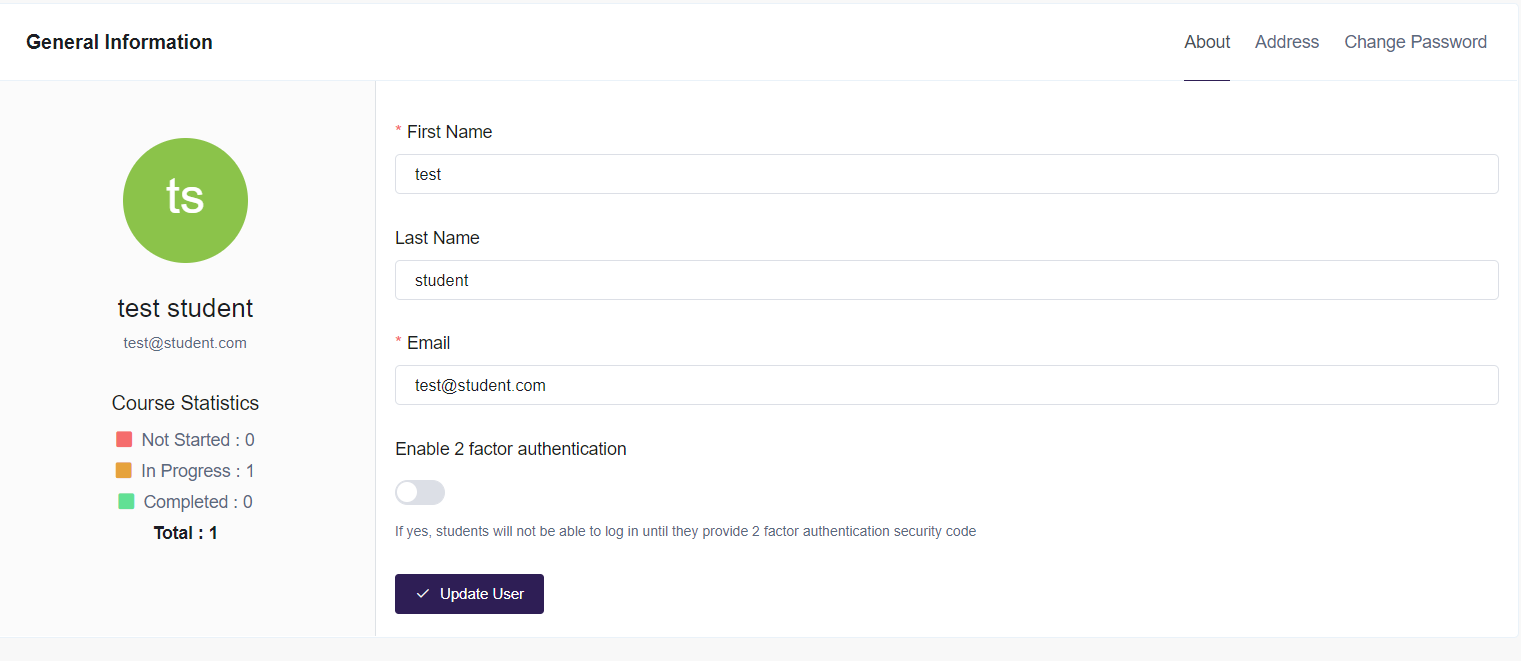
My Orders
If the learner wants to review purchases they have made, the My Orders tab will show all orders from this account with details such as the current status, the total price, the date, and so forth.
My Subscriptions
Learners can view their subscriptions in their Learner Dashboard, by selecting the My Subscriptions section of the sidebar. Here, learners can view all of their subscription orders and will see the status and billing dates. They can also view and download copies of their invoices.
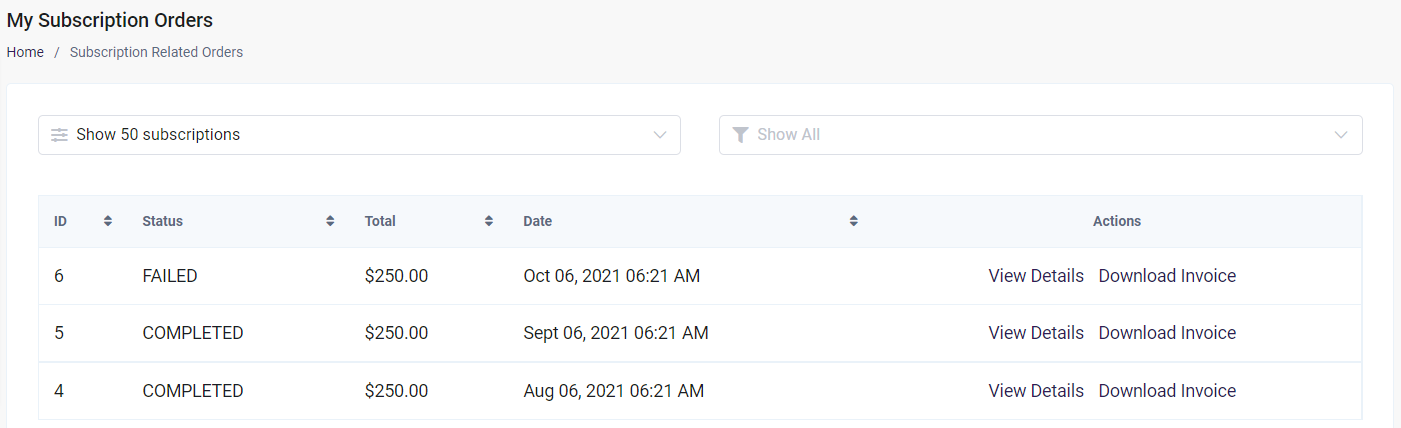
Announcements
On the Announcements tab, learners will see announcements that have been made by the instructor or platform manager. They can also see these announcements in the navigation bar in the top right by clicking on the bell icon.
Membership Content
If the Admin is providing Membership content to a learner, they will be able to view that content via their Learner Dashboard. They will be able to launch modules they have access to, or enroll themselves in courses tied to the Membership. From the Learner Dashboard, they select Membership Content, then can launch individual modules, or enroll themselves into a course.