Raising a Question with Support
We strive to make the platform intuitive and user-friendly, minimizing potential issues and providing a seamless experience. However, we understand that questions or concerns may still arise. For quick answers, we encourage you to explore our comprehensive Help Documentation, which covers most general questions about the platform's functionality. If you encounter a feature that isn't working as expected or have a specific question that isn't addressed in the documentation, our support team is here to assist you. Don’t hesitate to reach out—we’re committed to working closely with you to resolve any challenges and ensure you have the best possible experience with the platform.
If you need a hand, you can reach out using the process below, or email us directly at [email protected].
In this article
Support Beacon and Asking a Question
- When logged in as an Admin, you will have access to our Support Beacon throughout every page of your dashboard. In the lower right corner of each page, you'll see a button that says Tutorials & Support.
-
Selecting this button will open the full Support Beacon.
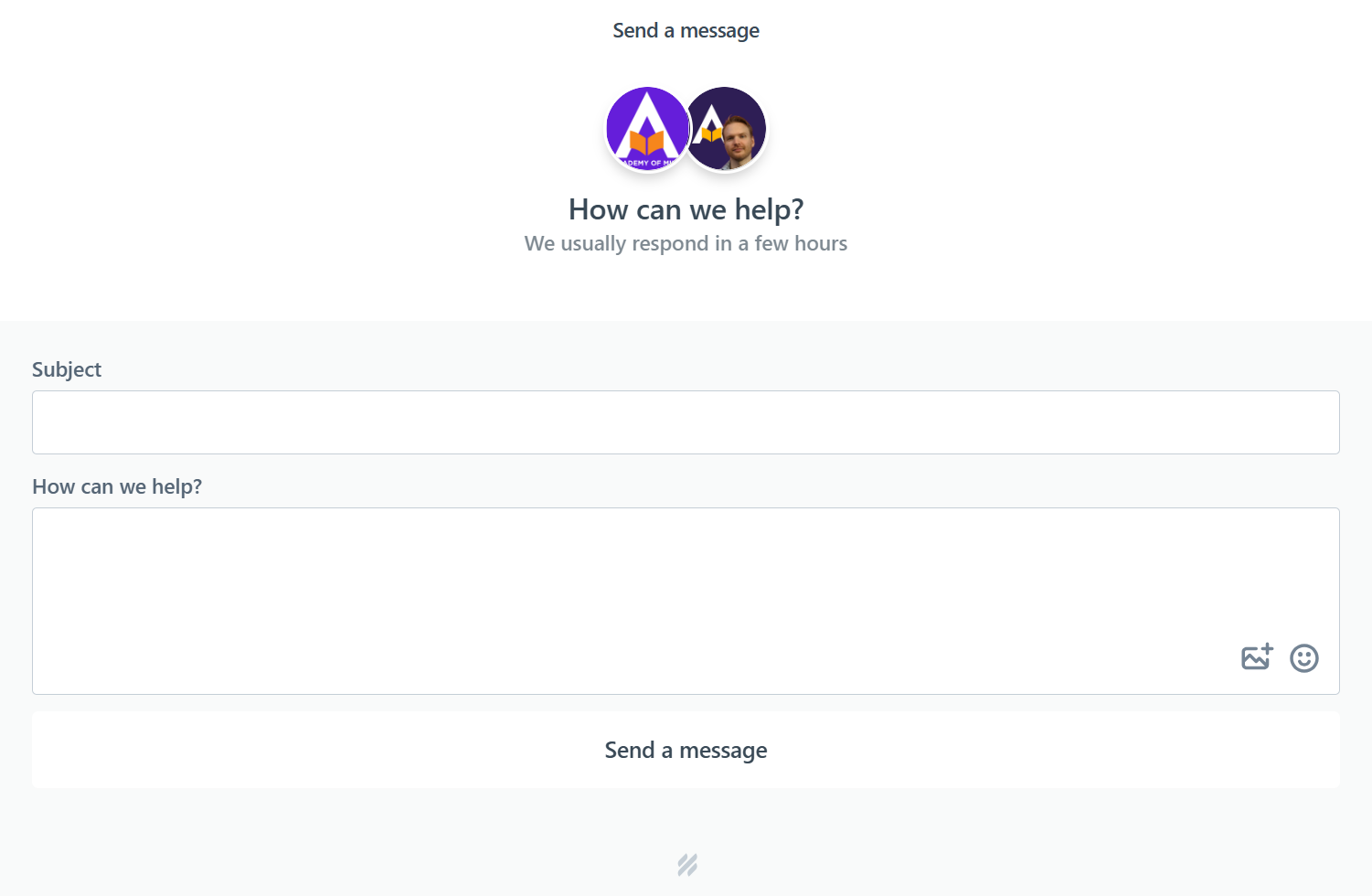
-
Ask your question in a message to the Support team. In the Subject field, please provide a brief description of your issue. In the Content section, please provide us with all the details you can. The more information the Support team can start with, the faster we will be able to investigate the problem and resolve it. Please try to include the following information in your message, if possible:
- Are you experiencing this issue yourself? If not, what is the email of the user experiencing the issue?
- What browser is the person using?
- What were you doing or trying to do when the issue occurred and do you have a timestamp for when it occurred
-
Please provide a screenshot of the error if possible by using the Add Media button inside the Content section.
-
Click Send a Message when you're done
Support Team Response Time
Once your message is sent, the Support team will do its best to respond to your issue as quickly as possible. All support queries will be answered within 6 to 24 hours on average, either with a resolution or an acknowledgement or plan/proposal if we don't have a solution immediately. With that said, we are oftentimes able to get to you much quicker (within a few minutes or a couple of hours) including holidays and weekends.
Response time also depends on the nature of your request. For example, a nice-to-have feature request on a weekend may get a slower response than a more critical/pressing issue/question/bug. Again, overall we will get you a reply within 24 hours to give you an answer or to assure you we're looking into things if it's not possible to address right away.
For more high level discussions on new requirements/enhancements or any other topics, please reach out to your assigned Account Manager.