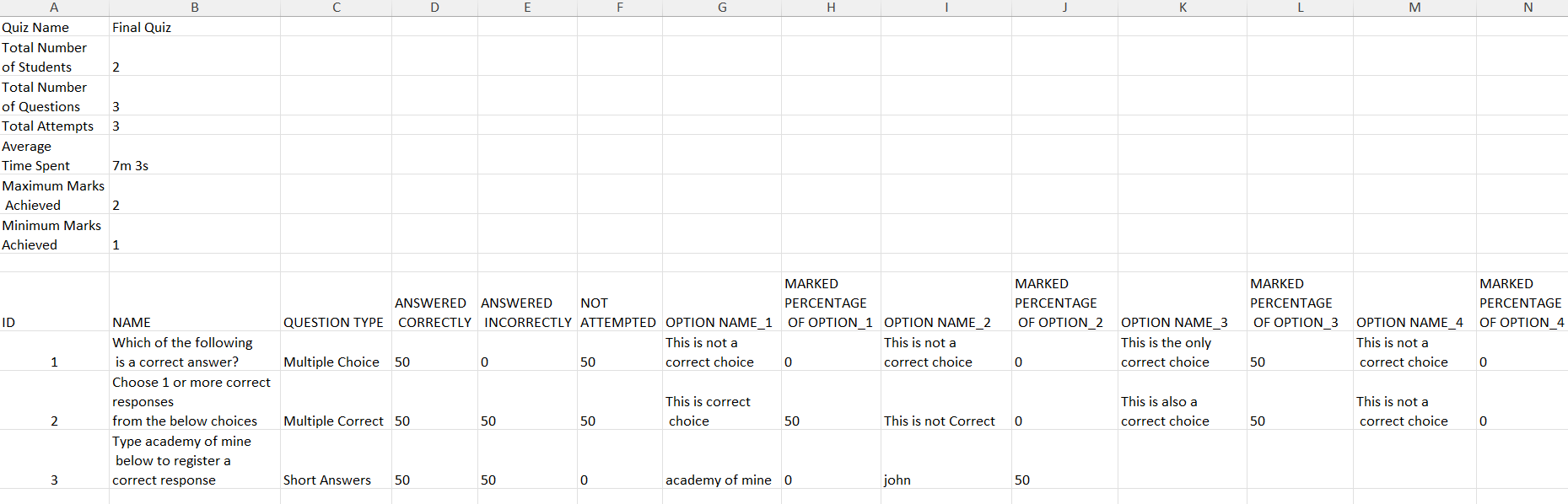Viewing & Exporting Quiz Analysis Report
Quiz Analysis Report Overview
The Quiz Analysis Report provides a detailed summary of a selected quiz. To view the report, follow these steps:
- From the Admin Dashboard, navigate to Reports, and select Quiz Analysis Report.
- Choose a quiz from the Select Quiz drop-down menu to view its analysis.
- To export the report, click the Export Results button next to the Select Quiz drop-down.
Metrics Included in the Quiz Analysis Report:
- Total Students Attempted: The number of students who have taken the quiz.
- Total Questions: The number of questions in the quiz.
- Maximum Score: The highest score achieved by a student.
- Minimum Score: The lowest score achieved by a student.
- Average Time Spent: The average time students spent completing the quiz.
- Total Attempts: The total number of quiz attempts, including retakes.
- Difficulty Level: The overall difficulty rating of the quiz.
- Pass/Fail Graph: A visual representation showing the percentage of students who passed and failed the quiz.
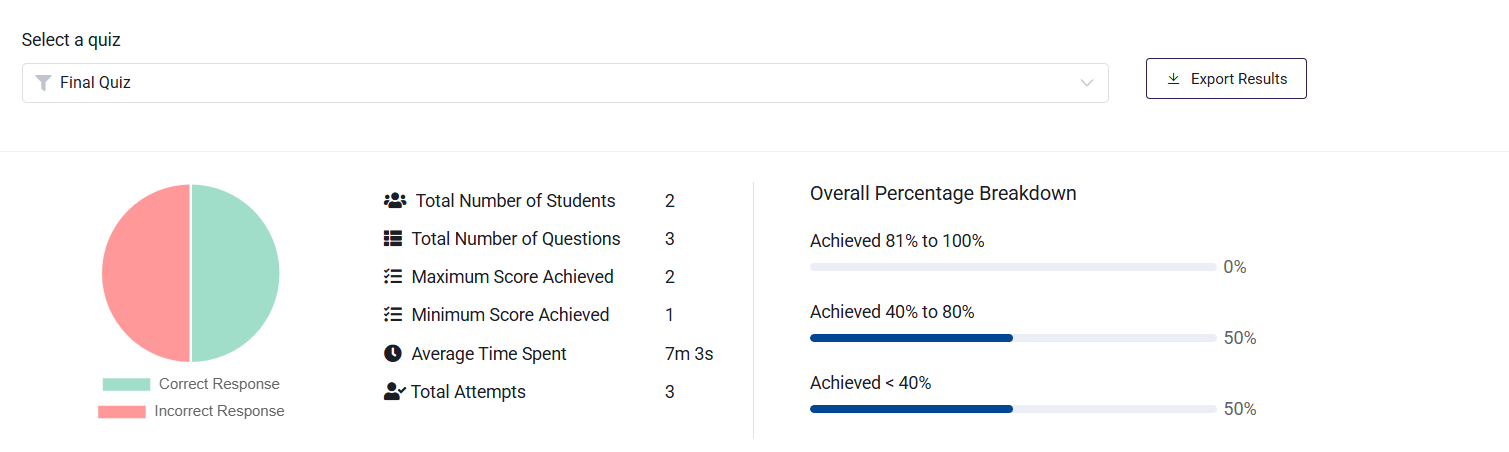
Additional Question Analysis in the Report
The Quiz Analysis Report also includes a detailed breakdown of each question in the selected quiz. A search filter is available to easily find specific questions.
Metrics Included for Each Question:
-
Question Title: Displays the title of the question.
-
Difficulty Level: Categorized as Easy, Medium, or Hard, based on the percentage of students who selected the correct option.
-
Question Options:
- Lists all answer options, with the correct option highlighted in green.
- For short-answer or match-answer type questions, only the correct answer is displayed.
-
Option Selection Percentage: The percentage of students who selected each option.
-
Attempt Summary: Displays percentages for the following
- Not Attempted
- Answered Incorrectly
- Answered Correctly
-
"View Details" Option: For each question, this feature provides submission details, including:
- Student Name
- Course Name
- Marked Answer
- Whether the response was correct (
Is Correct Response).
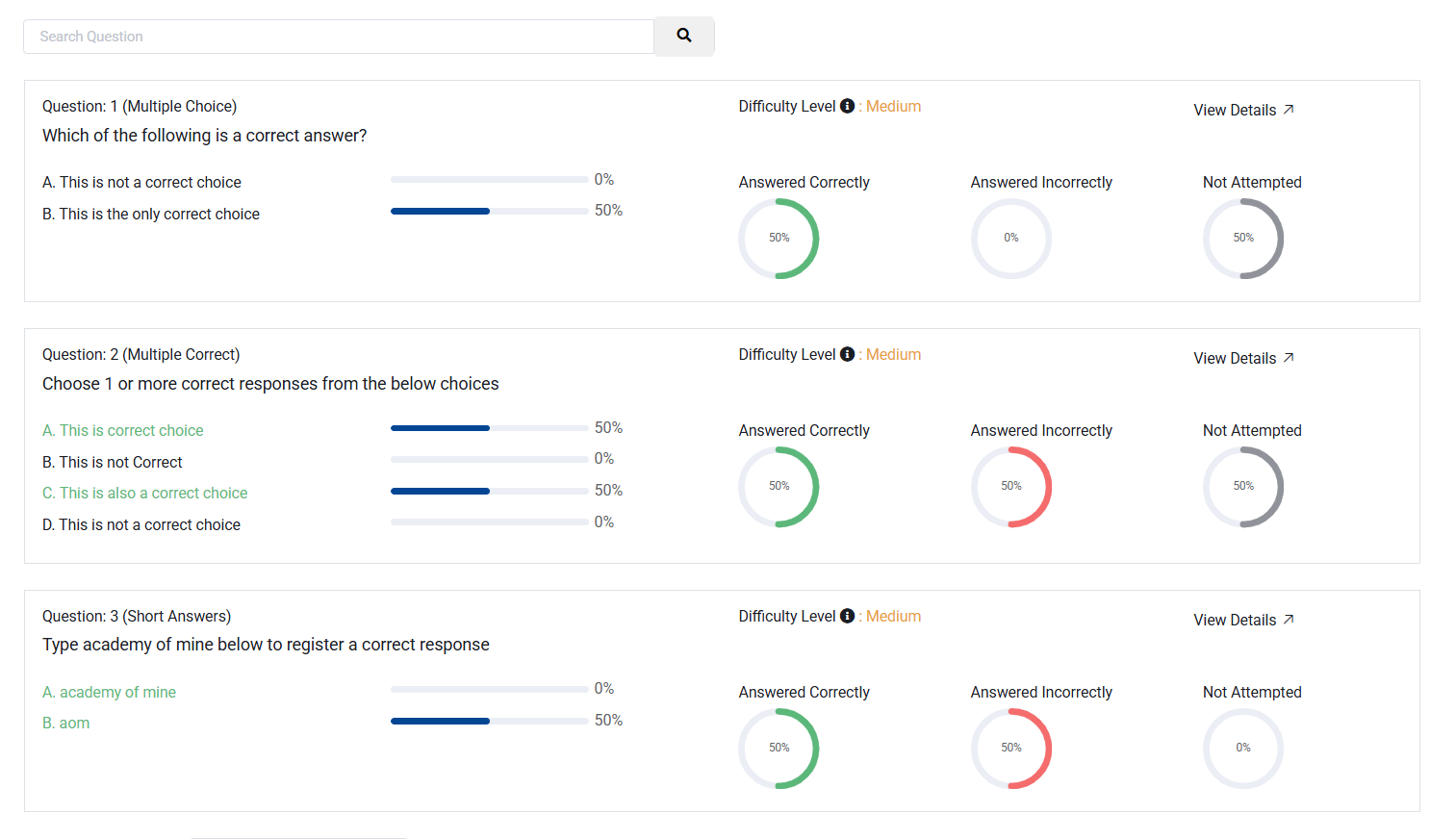
View Details pop-up
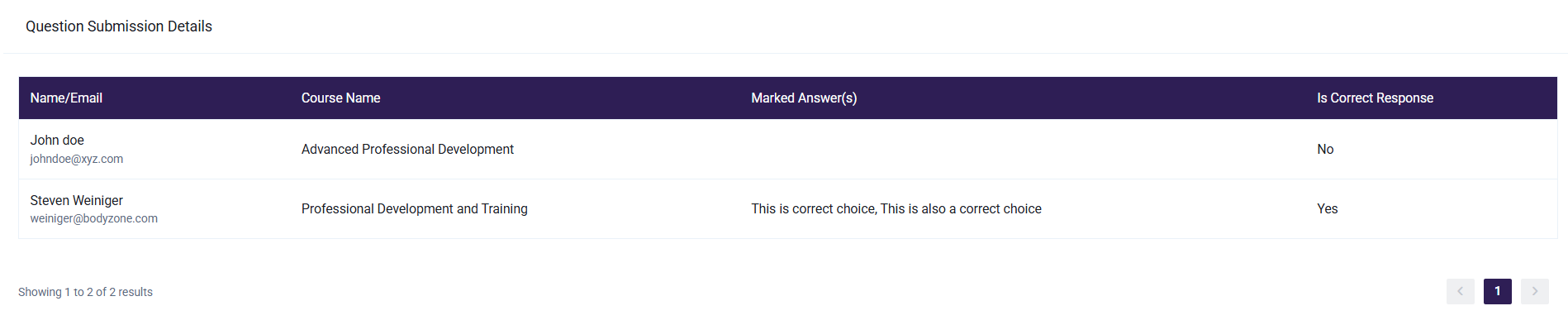
Export Results
When exported, the Quiz Analysis Report is provided as an Excel sheet, formatted as follows: